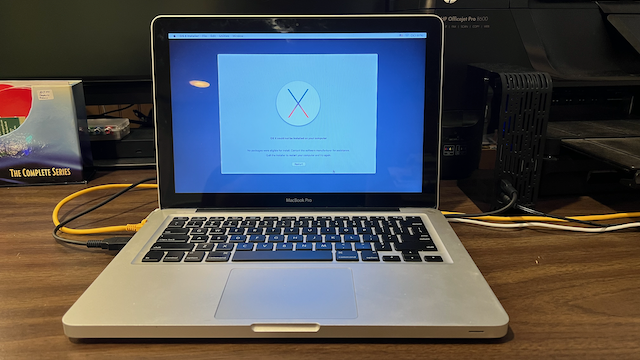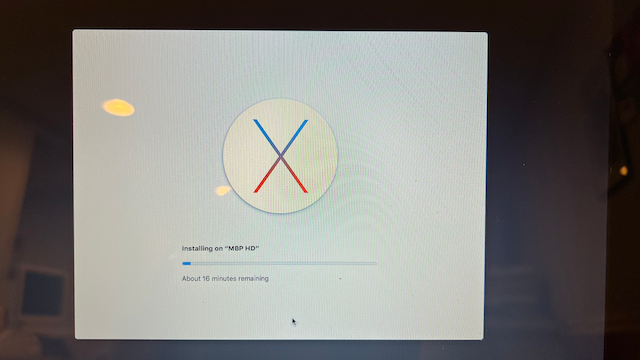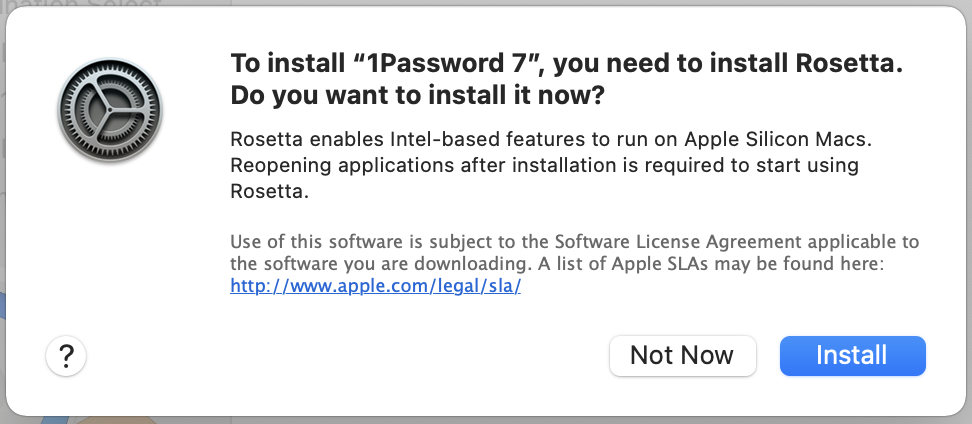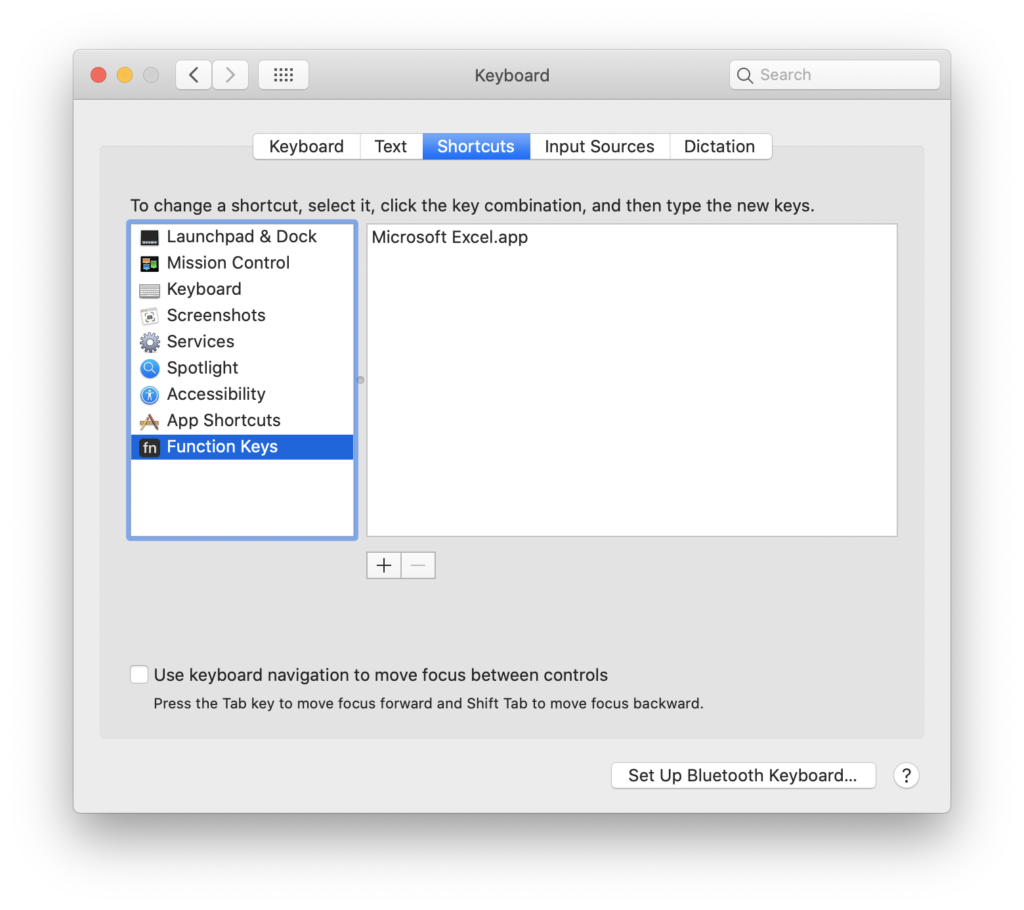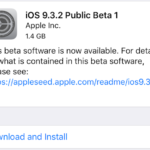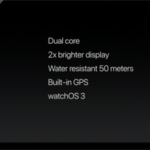Back in April, I purchased a (then) new 15-inch Apple MacBook Pro. I have been using this laptop side-by-side with my late-2015 5K iMac with Retina display. So why am I writing an impressions post now given that earlier this month, at WWDC 2017, Apple replaced the model I purchased? By and large, the differences between the late 2016 15-inch USB-C MacBook Pro and at the mid-2017 15-inch USB-C MacBook Pro are spec bumps, so I feel that the impressions will by and large be the same.
I am comparing this MacBook Pro with my now “legacy” classified and beloved 2009-era 17-inch MacBook Pro and my work issued Dell Latitude E7440.
Exterior Hardware
Just looking at the three laptops next to each other on a desk, the 17-inch MacBook Pro is comically large. I purchased it at the time because I wanted a large screen, at the highest resolution possible, at home and while on the go. With the 15-inch MacBook Pro, the Retina screen looks amazing, and at the scaled resolution of 1920 x 1200, everything looks sharp and crisp. In practical terms, I am able to fit two Word documents, two Safari windows, or some other combination of app windows side-by-side, and still not feel constrained. I still really like working on the 5K iMac’s scaled 3200 x 1800 display, where I can easily fit more app windows side-by-side, but when I’m out of the house, the 15-inch MacBook Pro is a great fit. I prefer it over using Split View on a 12.9-inch iPad Pro.
Apple’s obsession over thin and light continues with the current generations of MacBook Pros. Lots of people have been talking about the jettison of ports and the keyboard on the MacBook Pro. I do miss the ports and SD card slot on older MacBook Pro notebooks, but I don’t feel constrained by having a USB-C only notebook. As it turns out, I don’t use many USB devices. I did purchase two dongles (USB-C to USB-A and the USB-C Digital AV Multiport adapters), but I infrequently need them. My two external USB-A hard drives are permanently connected to my iMac, which I feel is the reason for my infrequent use. The dongles live in my laptop bag. As far as the keyboard is concerned, I like it. It is fine. In my opinion, there is no need to pull out the pitch forks and torches to storm Apple Park. With the late 2016 MacBook Pro models, Apple tweaked the keyboard design so that the keys feel better when you type on them. My Dad has a first generation 12-inch MacBook and I much prefer the keyboard on the 15-inch MacBook Pro keyboard. The key caps are a bit louder than they keys on my 17-inch MacBook Pro and Dell Latitude E7440, but not any worse than how it sounds when I type on the Apple Smart Keyboard for my 12.9-inch iPad Pro. In my real-life experience, I don’t find the keyboard “clickiness” to be disruptive when used in meetings. In my opinion, the new MacBook Pro keyboards are not anywhere as loud as the beloved Apple Extended II keyboard that I still use with my iMac on occasion (read: when my 2006 Apple Wireless Keyboard batteries die unexpectedly). I can go on about Apple keyboards, but I want to save that for a future post.
The weight on the 15-inch Apple laptop is nice. Weighing it on the FedEx scale in the office, it comes out to exactly 4.0 pounds. My Dell Latitude E7440? 3.7 pounds. I was hoping that the MacBook would weigh less than the Latitude, but no dice there. As far as the build quality, in my opinion, the MacBook wins hands down. From the aluminum body, to the solid feel of the keyboard, the gigantic track pad, and the Retina screen, there is no comparison to the Dell. Don’t get me wrong, the Latitude line of notebooks are fine business class machines, but I just feel that the Mac will always have my style over run-of-the-mill business machines. The MacBook Pros are now available in colors, well two options anyway: the traditional silver and the new Space Grey option. I chose to go with the Space Grey option over my fears that any scratch or scuff to the body will easily show the light-colored aluminum body. I really baby my Apple hardware, and so far, there have been no scratches to the finishing. After having used the 17-inch MacBook Pro, the Space Grey option, in my opinion, just looks a lot nicer and it fits in with my matte black iPhone 7 and my personal Space Grey iPad.
The big features that Apple is heavily promoting on the new MacBook Pros are the Touch Bar and Touch ID. I knew that if I was going to buy a new MacBook, it had to have those two features. Sure, I tried to convince myself that I could get by with a 13-ich MacBook Escape (the 13-inch MacBook Pro with a standard keyboard that includes function keys), but I knew I would regret that decision almost instantly. Touch ID is my favorite feature. It works super-fast to unlock my Mac. Much faster than unlocking my iMac with my my Apple Watch. Apps like AgileBits 1Password are a breeze to use now that I don’t have to type in a strong pass phrase. And using Apple Pay is also a lot nicer on the MacBook Pro verses authenticating and Apple Pay purchase on my iMac and Apple Watch. The Touch Bar is OK, but I haven’t found a killer use of it yet. Sure, it feels really nice when I slide my finger across it to adjust the screen brightness or volume, but when I am writing in Microsoft Word 2016, I find myself using keyboard shutouts or menu items before I look down at the Touch Bar. The virtual Esc key located in the first position on the Touch Bar has been fine to use, in my opinion. I think that part of that is because as of right now, only the new MacBook Pros have the Touch Bar and I move between the MacBook Pro, the iMac, and the Latitude that I can’t get invested in the Touch Bar because it is missing from two-thirds of the PCs that I use, not to mention the physical keyboard for my 12.9-inch iPad Pro. Touch Bar is clearly a nice to have, but I don’t think it would be a deal breaker for anyone who is looking to buy a 12 or 13-inch MacBook or iPad Pro that doesn’t have it.
The track pad on the MacBook Pro is a joy to use. I really like it. It’s massive when compared to the track pads on my older MacBook Pro and Latitude. I have never had a problem with cursor jumps from my palms resting on that track pad like I have experienced with the Latitude. This is an area that I think Mac users take for granted. I almost always use an external wireless mouse when using my Latitude out of its docking station. The track pad is just that bad with false tap registers. This my my first force touch track pad and I find clicking to be as satisfying as it was on older Apple laptops. Like the Touch Bar, I don’t find myself using many of the pressure sensitive features of the track pad, such as selecting and hard pressing on a highlighted word to fetch its definition. I do use the back swipe feature. Most of the time it does work well, but I have run into some issues with incorrectly registering my mousing around and accidentally triggering the move back gesture in Safari. For example, I have accidentally triggered the Safari back command three times while writing this review. Depending on what you are doing, and how frequently data is saved, this problem could be more than troublesome for some users. Thankfully, I have not been burned too badly by it. Hopefully, this is something that Apple can improve with future versions of the track pad or macOS.
Internal Hardware
I purchased what I call a middle of the road configuration 15-inch MacBook Pro for two reasons: I wanted to get it “now” and I didn’t want to break the bank with a top of the line model. I opted for an Intel Core i7 Skylake CPU, 16GB of RAM, built-in Intel HD 530 graphics, and 256GB SSD. The 2017 MacBook Pros now include the newest Intel Core “Kabylake” CPUs that other Widows PCs have had for a while now.
My advice to anyone who is looking to purchase a MacBook Pro is to push the specs to the maximum that your wallet can accept. If money was no object, I would have bumped the SSD up to a terabyte. After I installed all of my software and synchronized the data that I needed from OneDrive, about 60% of my SSD was full. As a result, I am very conscience of the data that I keep on SSD verses what stays in OneDrive and iCloud. This is a little problematic if I forget to sync a file that I need ahead of time. If I do forget something, I pull down a copy of the file from Backblaze, which I use to backup my iMac, and move it back to iMac when I get home. With a larger capacity SSD, I could have avoided this minor pain point. For the most part, syncing data across my MacBook Pro, iMac, and Latitude E7440 works well, and most of the time this isn’t a problem for me. Your experiences will vary.
When the 2016 MacBook Pro was released, you might recall “Batterygate”. For what I’m doing, writing in Word, surfing with Safari or Firefox (my Macs are a Google Chrome no-fly zone), playing music in iTunes, and a few other light use applications, battery life has been fine for me. I did purchase an open box 87-watt USB-C power adapter and cable for the office – just in case.
In daily use, I have not pushed the envelope on my MacBook Pro. It hasn’t gotten hot to the touch or warmed up so much that the fans started screaming. But, then again, I haven’t run a Windows 7/8.1/10 or Windows Server 2012 R2 virtual machine in VMware Fusion yet either. As with the battery, heat and performance mileage will vary by use. The more you push the i7 CPU, the hotter the laptop will run and the battery will drain faster.
General Considerations
My MacBook Pro feels zippy. It feels just as fast as my Intel Core i5 iMac, and is on par with my i7 Latitude E7440. The machine boots up and is ready to work fast. There is no power button on the new MacBook Pros. Just open the lid and get going. The experience is very iPad-like without trying to be iOS or an iPad.
I do wish the split screen feature of macOS Sierra worked more like the screen snapping window features of Windows 7/8.1/10. It is the one features that I miss when I use a Mac. At work, I snap windows side-by-side with a left or right-edge mouse drag or keyboard shortcut, that I often have a “duh” moment at home. But that’s neither here nor there for MacBook Pro hardware.
Having two USB-C ports on either side of the MacBook Pro is nice. I can move around without having to worry about how to situate the power cable. Left or right of the desk or table, it isn’t a problem because there is a power port on both sides.
My main driver for getting a new MacBook Pro comes down to what I’m doing with my Mac hardware. I am doing a lot of writing for school work. A lot. So much so, that I there are a lot of times when I just need to get away from my home office and get a chance of scene. I could be like that guy who brings his iMac to a coffee shop, but bringing a MacBook Pro to Starbucks or my favorite 24-hour diner is a lot easier. I could use my work issued Latitude, but I can’t run OmniGraffle or OmniPlan on Windows. I have found that there are still a good amount of quarks passing Microsoft Project and Visio files between Windows and macOS Sierra that I prefer to have the Mac OS-only software everywhere I need it (iMac/MacBook Pro/iPad Pro). And for this need, the MacBook Pro really fits the bill for me.
Great, but…
As you might have guessed by now, I am happy with my MacBook Pro purchase. That really shouldn’t be surprising considering how old my MacBook Pro 17-inch model is. I was hoping to have a flagship MacBook Pro for a little longer than I did, but I am really glad to see Apple updating hardware again. (If you have not yet watched the 2017 WWDC keynote address, you should. Apple released or announced a slew of Mac hardware updates.)
There are a few things I wish were different. The previously mentioned Safari back gesture on the touch pad is at the top of my list. That problem will burn me if I am not careful moving my index finger around the track pad. I also feel that Apple is overcharging for larger capacity SSDs and discrete GPU options. The new 2017 15-inch MacBook Pros now come stock with 512GB SSDs, so that’s good news. And, finally, I really wished that there was a way to upgrade the SSD in my MacBook Pro. Down the road, I would have liked to upgrade to a 512GB or 1.0TB SSD. Apple’s decision to integrate the SSD storage module to the motherboard prevents that upgrade from ever happening. (The same is true for the memory configuration.) I would like to have the extra space for Final Cut Pro X and Logic, but with storage space at such a premium, that will have to be an iMac only install when I get around to buying them.
I also wish that Apple included the AC adapter extension cable that was included for no additional charge in the past. If you don’t already have an extra extension cable hanging around, and I do, it is an extra $19 to buy one from Apple. To me, that just feels like gouging your customers. It isn’t a deal breaker, but for this longtime Apple user, I feel it should have been in the box. Speaking of which, let’s have a moment of silence for the passing of Mag Safe power connectors. USB-C is nice and all, but there is no way that a USB-C power cable is going to disconnect as gracefully as Mag Safe did. Be super careful if you are using your MacBook Pro plugged in while working in a high traffic area. Or if you or your kids are a klutz, like I can be.
And that brings us to USB-C and dongles. I purchased a pair of USB-C to USB-A adapters back in November when Apple’s USB-C accessories price drop was on, knowing that there was a real chance that I would eventually need them sooner or later. One’s in my bag. The other is in my office. I wasn’t crazy about paying $69 to get an HDMI out port so I could connect a projector to my Mac, but I also wanted a high-quality product that I knew would work. Still, $69. Ugh. I would have been happier paying $49.
Conclusion
If you are in the market for a new MacBook Pro, now is a great time to make a move. The 2017 hardware spec bumps add more value to the 2016 MacBook Pro line up. Knowing what my needs were going to be while making my purchase decision helped me select the best option for me. In practical terms, it helped me know the correct balance of features and options verses price.
I really like this MacBook Pro. I feel that the screen is superior to the other two notebooks I am comparing it against. The performance of the hardware and software is good. Battery life has not been an issue for me. And there is no comparison when it comes to industrial design and polish.
My wife, whom I love, just doesn’t understand my “need” for yet another Apple something-or-other, but we make it work. She knew I was an Apple nerd going in.