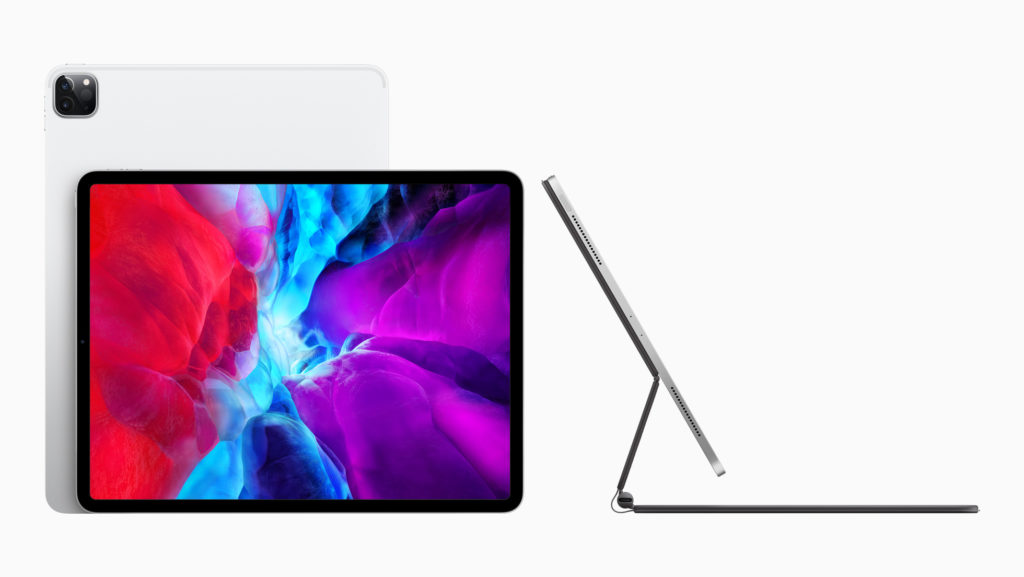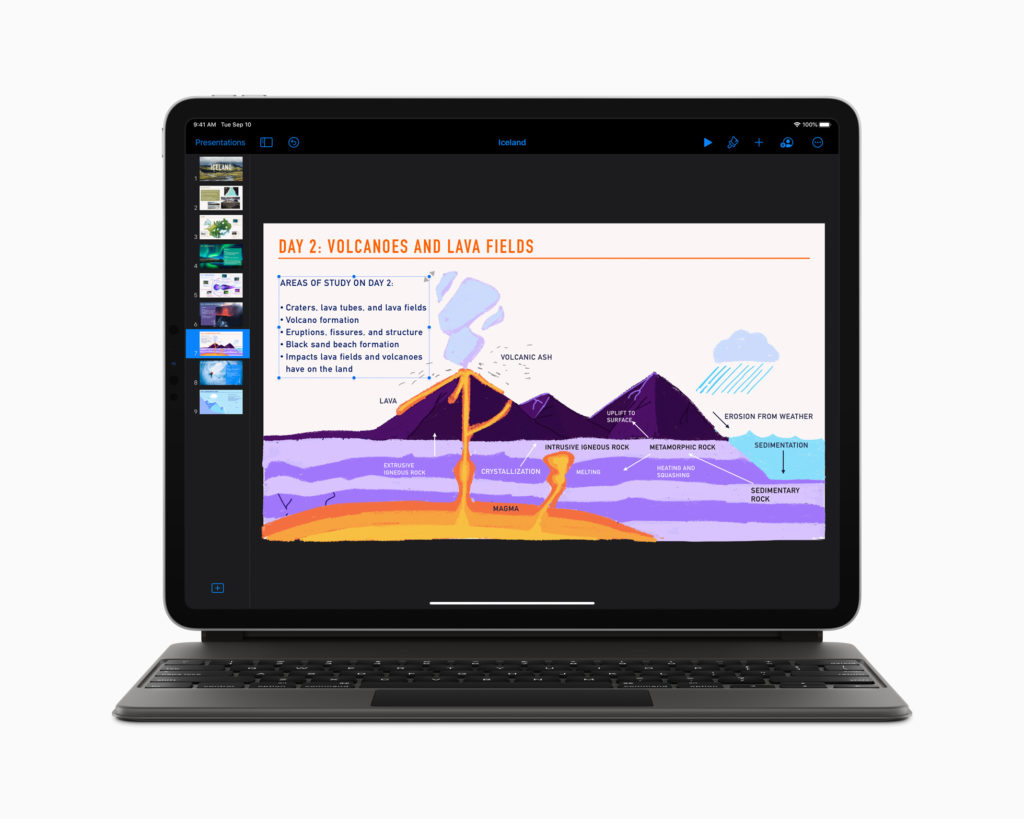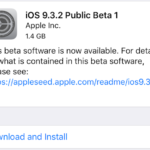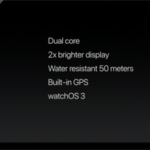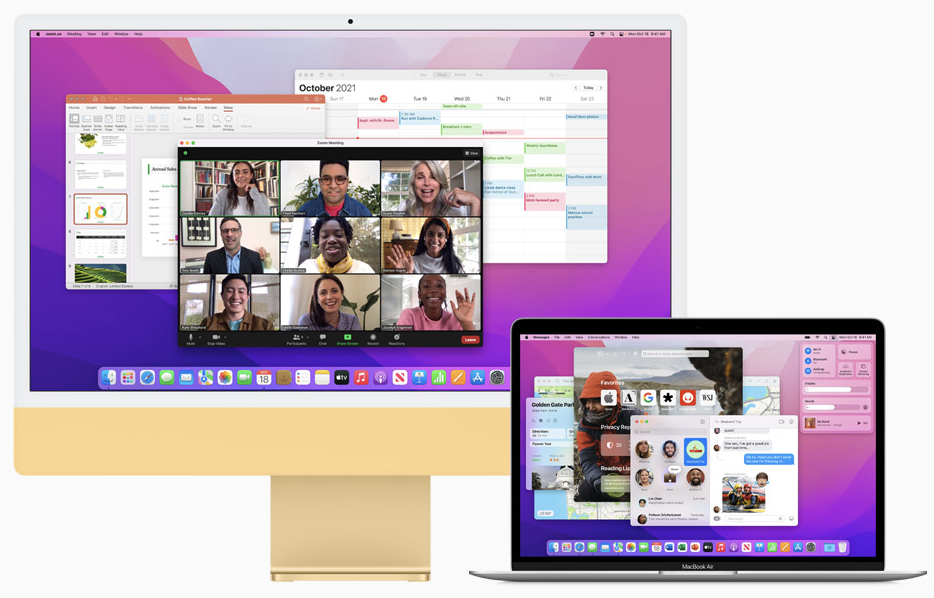
Now that the holiday season has wrapped up, it is time to look ahead to the new Apple gear that I will be looking to purchase in 2022. By the looks of it, 2022 is going to be an expensive year.
iPhone 14 Pro Max – $1,300
Like clockwork, Apple is expected to release the next iteration of the iPhone, which we all expect to be called iPhone 14. This year, I am planning on getting another Pro Max edition. I would really love to have a Pro Max iPhone that is closer in color to the Blue iPhone 13. To my eyes, under my home and office lighting, the Sierra Blue of the iPhone 13 Pro Max looks more like battleship grey than blue under all but the sunniest of direct sunlight. In typical Apple fashion, I am expecting to have to buy at least one new Apple Leather Case, as the latest rumors suggest that iPhone 14 will have a different camera bump.
27-inch iMac – $3,200
My 2015 27-inch 5K iMac has served me well while I was using it for classes to complete my Bachelor of Science in Information Technology degree. As time marches on, and software becomes more demanding, the Intel i5 Quad Core 3.3GHz CPU is starting to show its age and the display has developed a magenta boarder all the way around the screen that becomes visible with a while background.
It is unclear at this time whether Apple is going to release a 27-inch iMac running an M1 processor or if it is going to release a 27-inch iMac Pro running either an M1 Pro, M1 Max, or M2 processor. Since the 27-inch iMac wasn’t refreshed at the same time as the 2021 24-inch iMac, I’m erring on the side of Colleen Novielli bringing us a new iMac Pro in 2022. That machine is going to be expensive. The only previous iMac Pro, an Intel Xeon machine, started at $4,999. I’m hoping that a spec’ed up machine for my needs, which, admittedly are not exactly in “Pro” territory, will be in the $3,200 range and come with a base model M1 Pro CPU, 32GB of RAM, and a 2TB SSD.
Mac Upgrade “Plan B”
If a 2022 27-inch iMac or iMac Pro is released and the price is over my expected $3,200 budget, then things will get a little messy. Do I stick with my 2020 13-inch MacBook Pro? Do I trade that unit and my iMac in and get a 14-inch MacBook Pro with an 8-core M1 Pro CPU, 32GB of RAM and a 2TB SSD? What about a monitor? Will Apple finally release a first party 27 to 32-inch display that is reasonably priced? If not, there is a good chance that a Dell UltraSharp 4K 32-inch display is in my future. Or do I skip the laptop all together and just go with a Mac mini or, possibly a Mac mini Pro? Either way, whatever I end up doing on the Mac front, it’s going to be expensive.
iPad Pro – $1,000
Last year, I tried to get Apple to replace the battery in my 2017 10.2-inch iPad Pro. I use that device all the time and the battery is showing its age. Since the start of the pandemic, the use of my iPad Pro has only increased. However, the Apple Genius I was working with said that they couldn’t replace the battery for the out of warranty price of $99 that is listed on the Apple website because the battery test came back stating that my battery was only degraded to 82% and not below 80%. The cost to replace the battery when it wasn’t below 80% was $599. I still love using my iPad Pro, but I call Tim Cook a not nice name each time I have to plug it in to recharge.
If the 11-inch iPad Pro gets the same or improved Liquid Retina XDR display with 10,000 mini-LEDs with deep inky blacks, I will insta-buy the 256GB model with a Smart Cover.
All the Rest
For now, I am still very happy with my biggie HomePods and one HomePod mini. The mini makes a good kitchen HomePod, but the sound that comes out of it just can’t compare to the rich sound that comes out from my stereo pair biggie HomePods. I am also more than happy with my Apple TV HD and my Series 5 Stainless and Series 6 Aluminum Apple Watches.
I would like to see a $2,500 Apple first-party display for ‘normal’ people, but we all know that any display that Apple releases that is not the Pro Display XDR won’t sell for under $3,000, which is a shame in my opinion. The LG Ultra Fine display has lousy reviews.
I have long been waiting for Apple AR glasses, ever since the first attempt by Google with their Google Glass pilot which didn’t go too far. We might get our first glimpse of Apple’s long rumored AR/VR headset, but the rumored cost for that thing is in the $3,000 ballpark. Way too high for this year’s spending spree, so I’ll continue to wait for either the prices to come down on a headset or Apple’s AR glasses to ship. Oh, and the glasses should come with support for prescription lenses on day one. I’m not getting any younger waiting for all this marvelous gear to be released.