
May the new born Christ Child bring peace, love, and mercy to you and your family. Amen.
Merry Christmas and Happy Holidays from your friends at Smartphone Fanatics!
The written musings of a long-time Apple //e and Macintosh tech nerd. Opinions are my own.

May the new born Christ Child bring peace, love, and mercy to you and your family. Amen.
Merry Christmas and Happy Holidays from your friends at Smartphone Fanatics!
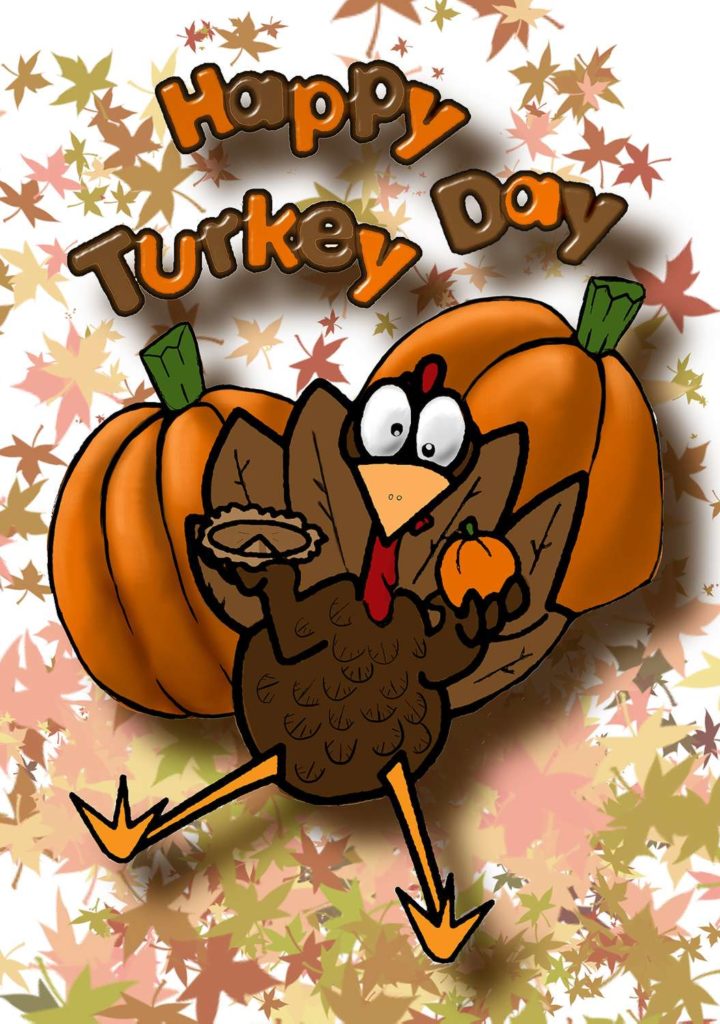
This year, I am thankful for my family and friends who are helping me through a difficult time.
I am also thankful for the many things that I have, including my healthy, and my job, and you, the reader of this blog.
Have a Happy Thanksgiving!
-Alan

This year as you celebrate our nation’s independence, it is a good time to remember that we are all Americans regardless of religious ideology, political affiliation, or who we choose to love. Our nation is much better when we are united rather than divided over petty “Us” vs. “Them” debates. On this 4th of July, it is important that we remember that there is no “Them”. It’s just “Us”, We the People.
Happy Independence Day! Now, stop reading the Internet and go eat way too much BBQ with your family and friends!
This past weekend was the Vintage Computer Federation‘s annual VCF East show in New Jersey.
I was a first timer to VCF and I was fairly impressed by the show that was put on. The exhibits were interesting, and the vendors had good products on sale. For me personally, I really enjoyed the speakers, and the hands-on labs – Glitchwrks XT-IDE board build and Commodore 64 BASIC programming.
VCF East was held on the InfoAge museum campus which featured early UNIVAC computers, several military artifacts, communications, and electronic warefare exhibits.
I am already thinking about next year’s trip. In the meantime, I put together a “what I saw” recap video. I hope you enjoy it.

May the New Year be filled with all the best for you and your family.

May the new born Christ Child bring peace, love, mercy, and tolerance toward others to our world. Amen.
Merry Christmas and Happy Holidays from your friends at Smartphone Fanatics!
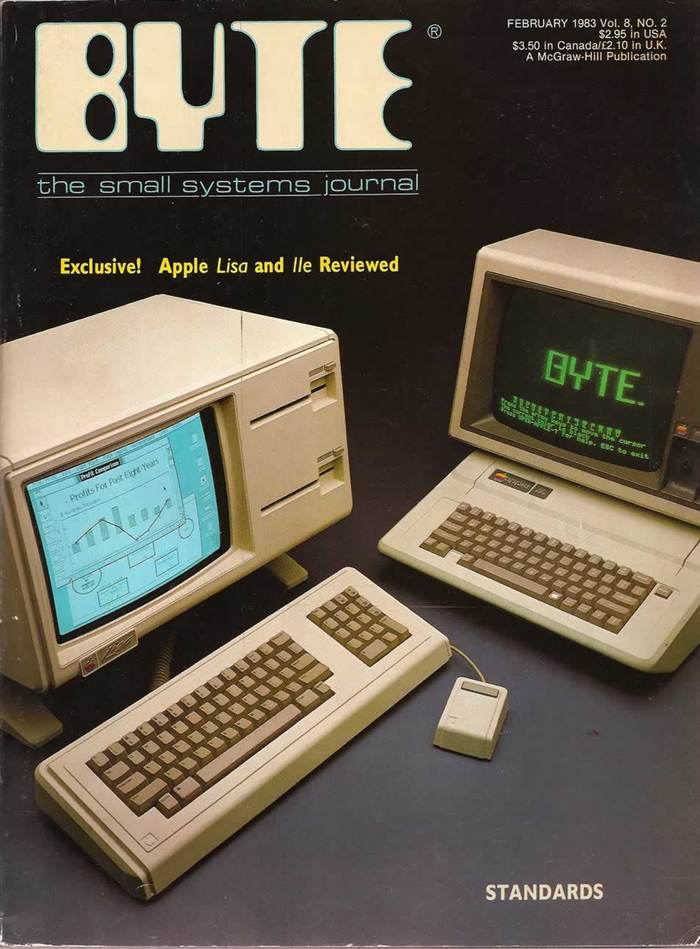
While doing some research into the Apple IIe (1983) and the Apple IIGS (1986), I came across a large Byte magazine archive that is available on the Internet Archive.
The magazine archive is labeled as “complete” and has issues from Sept. 1975 through Apr. 1989. And while I can’t vouch for the entire archive, the three issues that I looked at had clean and easy to read articles from the issues that I wanted to read. Here are the links to the articles I was reading earlier this week.
Feb. 1983 – Apple IIe Review by Robin Moore pg 68
Oct. 1986 – Apple IIGS Preview by Gregg Williams and Richard Greham pg 84
Apr. 1987 – Apple IIGS Review by Philip Chien pg 223
I really appreciate that these archives exist. Reading computer magazines before I started my professional IT career was a fun way that I learned about computers. A+ and inCider were two of my favorites. Once I started working in IT, I loved to read Windows NT Magazine, PCWeek/eWeek, MacWeek, and Information Week.
If you are like me and have no patients for Elon Musk’s jackassery, you might be looking to move to another smaller social media community. I have opened a Mastodon account and am reconnecting with other retro computing fans.

Under Musk’s “leadership”, Twitter has gone from a stable mismanaged platform to a mismanaged platform under constant churn. Take last night’s unforced error. In a now deleted tweet, Twitter Support posted a notice that the company would begin removing accounts promoting or linking to other social networks. You can read The New York Times and CNN coverage of the latest dust up if you can stomach it.
Since I have a pinned tweet redirecting folks to my Mastodon account, I was expecting that either the tweet would be deleted, or that I would end up being banned from Twitter. So, I decided to request an archive of my account.
Here’s how to request your own archive.
Step 1: Login to your account.
Step 2: Click or tap on More > Settings and Support > Settings and Privacy
Step 3: Then, click or tap on Your Account > Download an Archive of Your Data
Step 4: Click or tap the Request Archive button.
Assuming that Twitter.com is still functioning at a basic level, within 24 hours you will receive an email with a download link to your archive download.
I’m not a prolific social media user and do not have any regrets about deleting my Facebook account years ago. As it stands now, I am fine if I get banned or suspended because I am reconnecting to other retro computing enthusiasts, as I said, on Mastodon. I am also supporting my favorite creators on Patreon. When a paid subscription also includes a Discord server, I also occasionally stop in there to hang out with other like-minded nerds. It’s nice to not be bombarded by ads and accounts that just want to cause chaos.
So, will I delete my Twitter account? I honestly don’t know. As it stands now, I probably won’t delete it yet. I am spending less time on Twitter these days. Just like discussion boards gave way to blogs which stepped aside for Twitter, I’m ready for the next thing. If Musk speeds up that transition to the next thing, so be it. Buckle up!
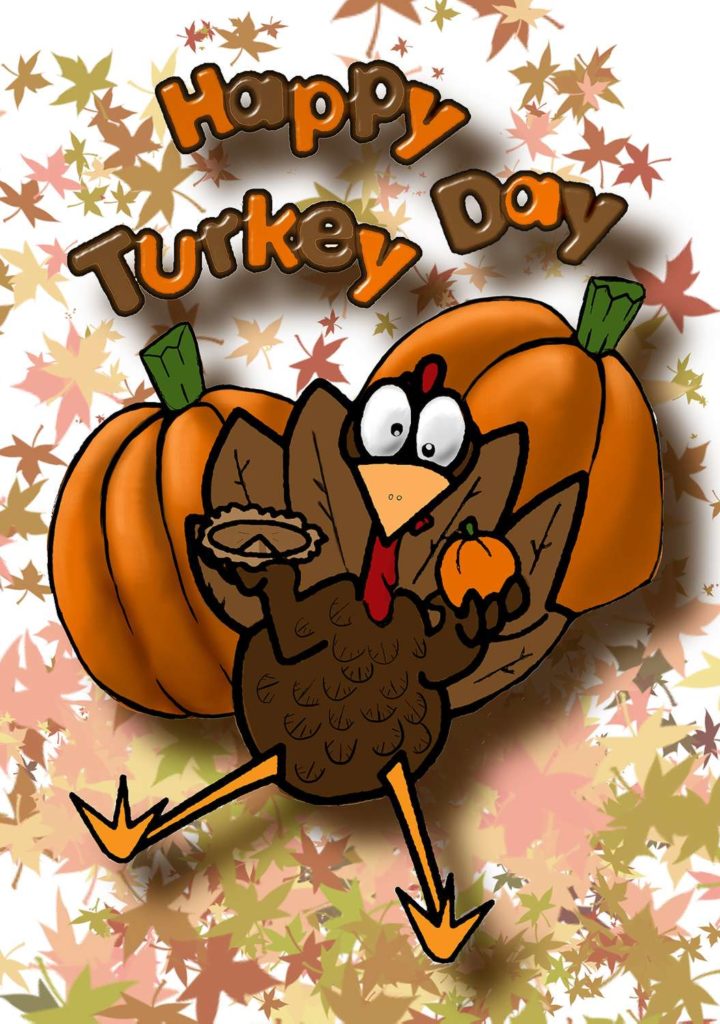
This year, I am thankful for everyone who reads my blog. I do appreciate it.
I am also thankful for the many things that I have, including my family and our healthy, and my job.
I am also thankful that, finally, COVID-19 is starting to shift into the background of everyday life. Don’t get me wrong, COVID-19 is still a global pandemic and we should still continue to get vaccinated and wear high quality masks where appropriate.
Have a Happy Thanksgiving!
-Alan
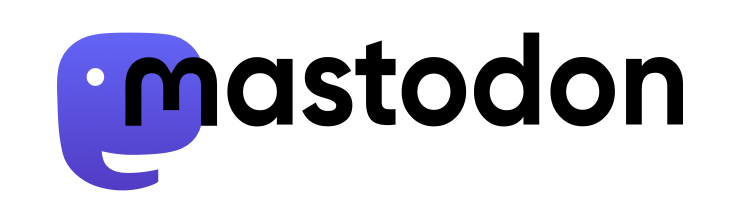
I tend to like my drama on TV, not on my social media platforms. So, after Elon Musk’s $44B takeover of Twitter and the corporate chaos that followed, I started looking for alternate services.
I ended up on the noc.social distributed Mastodon server as @AlanGrassia@noc.social.
Mastodon is a distributed open-source social network that is not driven by algorithms or junked up by ads. This means that you have a nice chronological feed of posts, called toots, by the people you want to see.
The noc.social server that I joined is a Mastodon community for sysadmins, engineers, and tech people in general. Noc’s Code of Conduct is pretty simple. It all boils down to don’t be a jerk and everything will be fine.
The cool thing about Mastodon is that it doesn’t matter which server you are on, you can still see and talk with people on other servers. This is due to the ActivityPub and other open web protocols.
So far it has been a wonderful experience. Mastodon is full of other retro computing and technology enthusiasts just like me. The Mastodon web UI and iOS/iPadOS apps are nice too.
If you are looking for a replacement for the dumpster fire that Twitter is becoming, Mastodon might be the place for you.