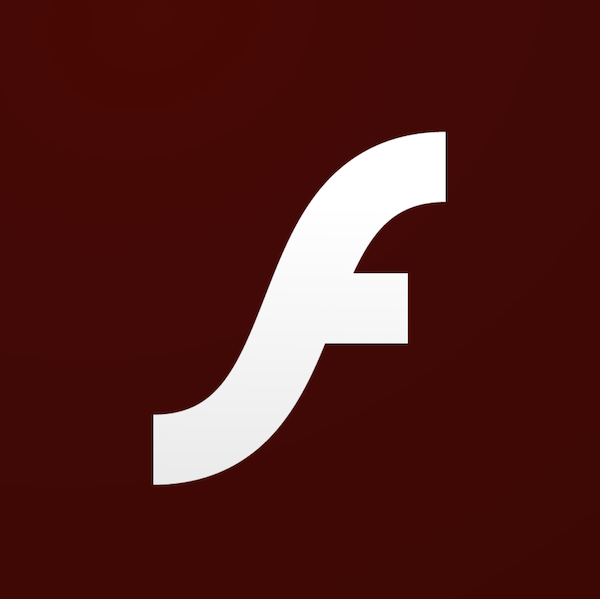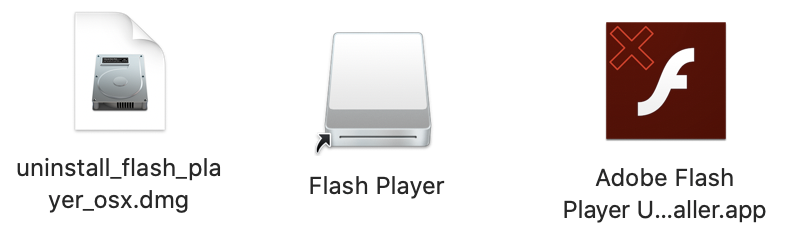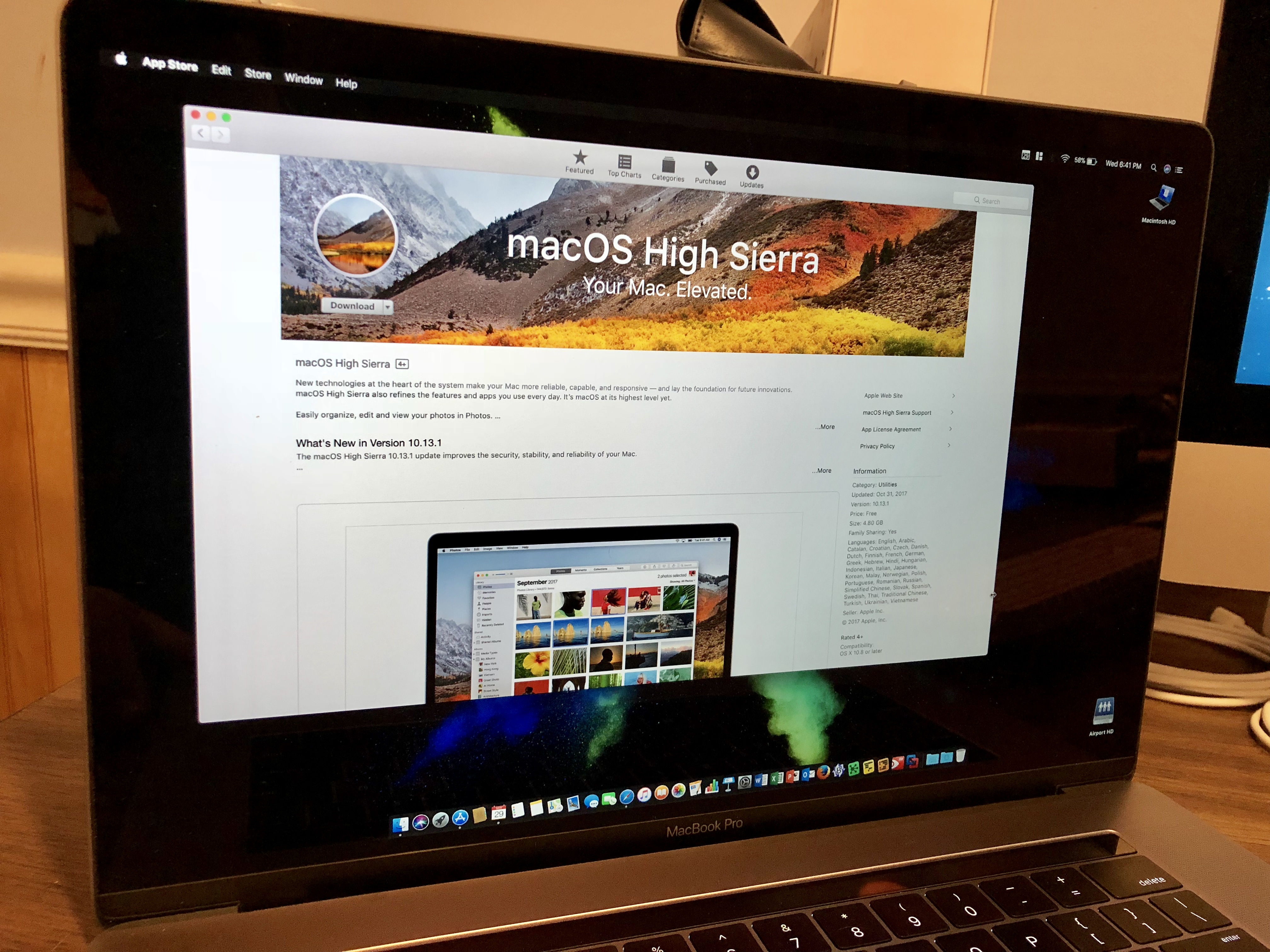VMware, the desktop and server virtualization company, has finally caught up with their competitor, Parallels, and released VMware Fusion with VMware Tools support for Windows 11 late last month.
The July 28 VMware Fusion 22H2 Tech Preview was announced by Michael Roy on the Fusion blog. Now, Mac users with either an M1 or M2 Apple Silicon-based Mac can run Windows 11. Sort of.
First, the good news. With the Fusion 22H2 (aka, second half of 2022) Tech Preview, VMware now includes the first pre-release version of VMware Tools. VMware Tools are the drivers that get injected into the guest operating system to provide emulated hardware compatibility with the host computer’s hardware. The beta release of VMware Tools that comes with the new Fusion beta offers support for a virtual Trusted Platform Module (TPM) 2.0 chip, a Microsoft requirement for Windows 11, drivers for 2D graphics and VMX3 networking drivers. During this beta period, VMware continues to offer Fusion as a free download. New VMware Fusion licenses start at $149.
Now, the bad news. Fusion 22H2 is still in beta. While my first run experience with the latest build of Fusion is running well, the setup and installation process is not for the casual user. This all stems from a licensing deal between Microsoft and Qualcomm. In short, Qualcomm is the exclusive manufacturer of ARM SoCs that are used by Microsoft, and a select few partners, for OEM devices the run the ARM edition of Windows. The exclusive nature of this deal, therefore, prevents Microsoft from selling ARM CPU editions of Windows directly to customers as they do with versions of Windows that run on Intel and AMD processors.
As end-users, the only way to get a Windows for ARM installer is to enroll in the Microsoft Windows Insider beta program. But the Microsoft provided installer comes in a Hyper-V .vhdx virtual disk image file. While Parallels Desktop 17 does a good job of automatically downloading, converting, and installing Windows 11 for you, there is no such option with Fusion. Honestly, that’s a bit of a letdown, in my opinion. To get the ARM version of Windows 11 to run on the Fusion 22H2 technical preview, you are left to download the .vhdx Microsoft installer file and then do the .iso file conversion on your own. Otherwise, you are left with the option of downloading an untrusted and pre-converted .iso file from the Internet. If VMware plans on making Windows 11 compatibility on Apple Silicon Mac’s a selling point, my expectation is that they will need to do a lot of work to give customers a smooth onboarding process like Parallels did.
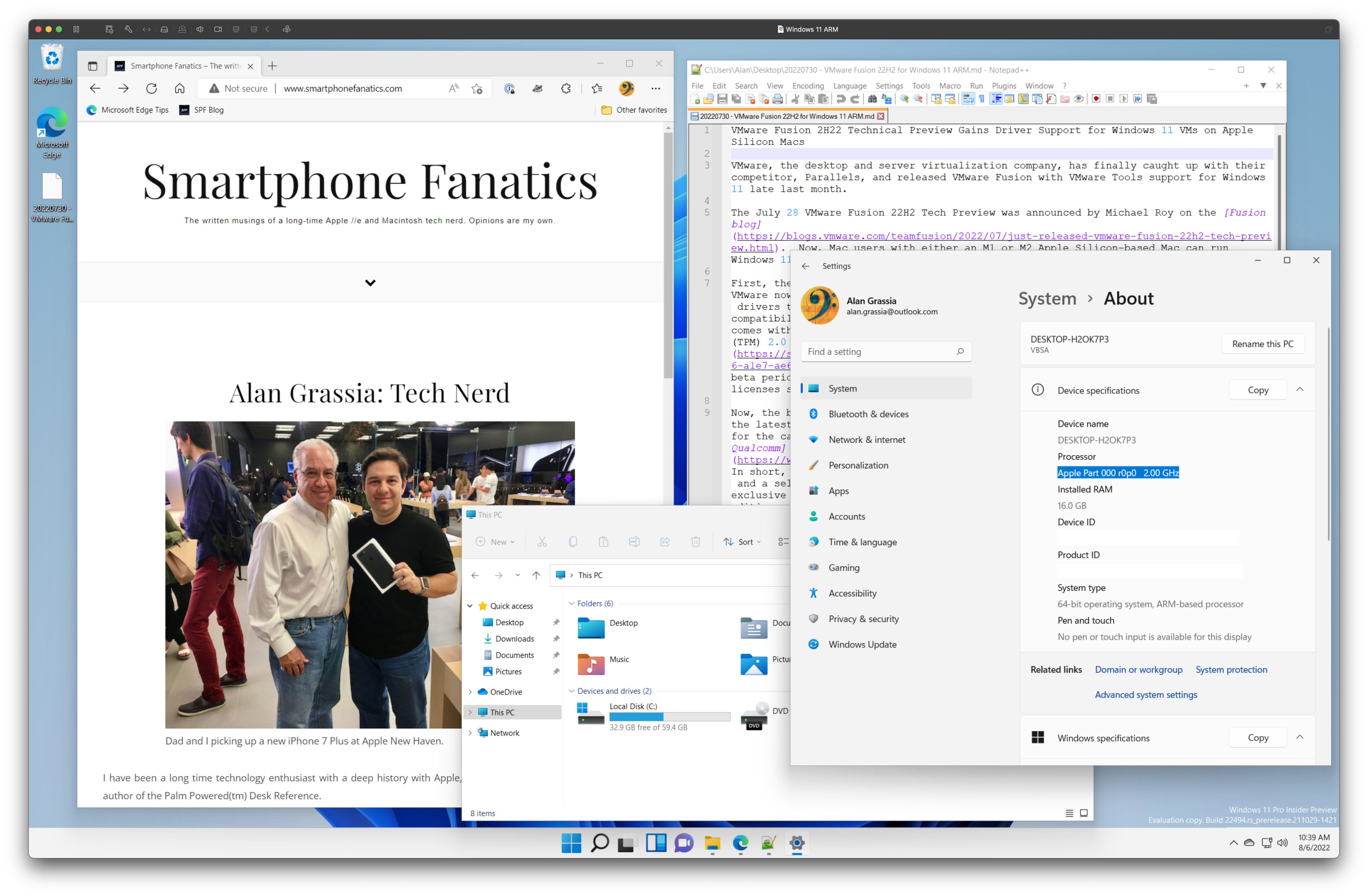
And therein lies the crux of the problem. There are no companies mentioned here that officially support running Windows 11 on an M1 or M2 Mac. Not Microsoft and certainly not Apple. VMware and Parallels don’t either, but both vendors now ship software drivers that make running Windows 11 on Apple Silicon Macs possible.
It is possible to get the ARM edition of Windows 11 running on an Apple Silicon Mac and then activate Windows with a Microsoft license key. I was able to activate my Parallels Desktop 17 Windows 11 install with a Windows 11 Home license key that I purchased from NewEgg.com. While my install of Windows 11 Home is now legally licensed, my configuration is absolutely not supported or endorsed as a valid configuration. This hodgepodge approach is good for anyone who wants to tinker with Windows, like I do at home. However, as an IT professional, but is certainly not a production-ready solution. Without official support and legally purchased Windows ARM edition SKUs, this solution has no place in a commercial organization.
One day, I expect that Microsoft/Qualcomm exclusivity deal will come to an end. More CPU vendors will make ARM-based processors for PCs, and Microsoft will be able to sell Windows ARM licenses to OEMs and customers. Until then, virtualized ARM editions of Windows belong in the lab. Apple, Parallels, and VMware have proven that the foundation is there and that it works. Now, Microsoft just needs to end the Qualcomm contract.
Until then, I’ll be dreaming of the day when I can have a 14-inch MacBook Pro with a Windows 11 Pro VM running on my desk at work.