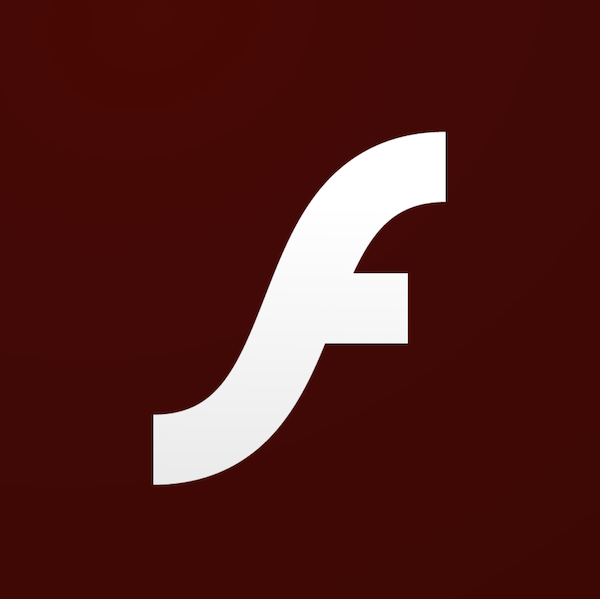
Adobe Flash’s days are numbered. Flash is one of those technologies that I never liked using. Using a Flash app on a small business website was never great, but Flash on commercial websites just felt gross, slow, and never felt like it belonged on my Mac. Adobe announced that they would discontinue Flash Player for interactive content at the end 2020. Unfortunately, Adobe’s announcement was in 2017. With months still left on the countdown clock, why are we talking about Flash now?
In the intervening years, Safari, Firefox, and Chrome have been becoming more aggressive at warning and then blocking access to Flash apps. Starting with Safari Technical Preview 99, the WebKit team will be completely removing support for Adobe Flash support from the browser.
Long time Apple fans knew that this day has been coming. From the get-go, Apple famously did not allow Flash to run on their iOS platform. It was a decision that I fully supported after seeing how terribly Flash ran on Palm webOS devices. A decade ago, the late Steve Jobs ranted about Flash in a 1,600-word argument against the technology in a blog post titled “Thoughts on Flash“. In the post, he made an impassioned plea to convince the tech industry, and Apple customers, that Flash was a terrible technology while also arguing that Flash-free Apple products would perform better. It was classic Jobs: fight for the users and Apple all at the same time.
So, now what? If you are like me, I’m ready to ditch Flash now. I already use the Safari Technology Preview beta software. My remaining need for Flash, working with a team that still used Flash on their website, has gone away. Now, I’m ready to rip Flash out of macOS 10.15 Catalina. Here’s how we can uninstall Flash together.
First, go get Flash uninstall tool from the Adobe website.
Next, double-click the uninstall_flash_player_osx.dmg download file. This will create a Flash Player drive icon on your desktop (below, left and center).
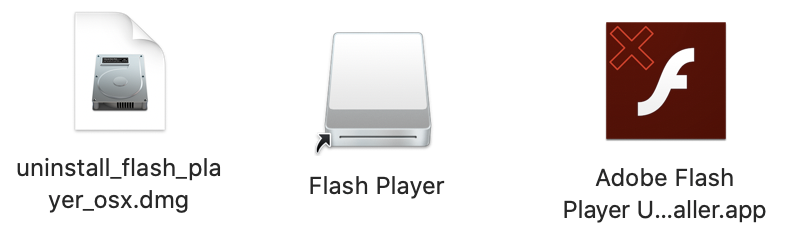
Inside the Flash Player drive, double-click the Adobe Flash Player Uninstaller.app file (above, right). When prompted, enter your macOS password to authorize the removal of Flash.
When you are done, drag the Flash Player drive icon and the uninstall_flash_player_osx.dmg file to the trash can icon in the Dock.
Since Flash has a System Preferences control panel and plug-ins for the web browsers that you may have installed on your Mac, I like to also add in a reboot just for good measure.