 I have been using my iPad Pro 12.9-inch for the last year. When I purchased my iPad Pro, I purchased the Apple Smart Keyboard. This past November 22, after a year of the Smart Keyboard and having read reviews from bloggers and hearing podcasters talk about the Logitech Create keyboards, I decided to get one. What follows are my thoughts and impressions about 12.9-inch Create keyboard.
I have been using my iPad Pro 12.9-inch for the last year. When I purchased my iPad Pro, I purchased the Apple Smart Keyboard. This past November 22, after a year of the Smart Keyboard and having read reviews from bloggers and hearing podcasters talk about the Logitech Create keyboards, I decided to get one. What follows are my thoughts and impressions about 12.9-inch Create keyboard.
Logitech Create Backlit Keyboard Case Mini Review
I love using my iPhones and iPads without cases, yet I cannot stand having scratches, nicks, or scuffs so I always use a case or some sort. My iPad Pro, issued to me by my employer, has spent the last year protected by the Apple Smart Keyboard and the Silicone Case.
The Logitech Create 12.9-inch keyboard, in my opinion, is on the opposite end of the keyboard spectrum from the Apple Smart Keyboard. The Create fore goes Apple’s minimalist obsession and let’s their Smart Connector-based keyboard be true to itself. To get a sense of the size, the keys on the Create keyboard are about the same size as those on the Apple Magic Keyboard. The best part about the Create keyboard is that there is actually movement in the keys (key travel). If you like the keyboard on the MacBook Air, then I think you will like this keyboard a lot. Since retiring my 17-inch MacBook Pro, the iPad Pro with Create keyboard has become my on-the-go writing tool.
The key caps are a nice size and I can easily touch type on this keyboard just like I can on my wireless Microsoft (at the office) and Apple (at home) keyboards. The Create keyboard also has an extra row of function keys that are missing from Apple’s Smart Keyboard. Create also sports backlit keys, another feature that is missing from the Apple stock keyboard. The function keys that I find myself using the most are search, backlight brightness up and down, lock, and home. In the position of the Fn key on the Magic Keyboard, Logitech placed a keyboard key, which when pressed, brings up the iOS 10 on-screen keyboard.
I have been using the Create keyboard with three main apps on my iPad – Microsoft Word, Outlook, and OneNote. When I get in a groove, and typing furiously (for me), my personal preference is for the Create keyboard over the Apple Smart Keyboard. For writing in my lap while on the go, I feel that the Create keyboard is the sturdier of the two.
The Logitech Create keyboard case is available in five colors: classic red with gold keyboard top, purple, blue with silver keyboard top (the version I purchased), black with silver keyboard top, and black. I have a silver iPad Pro, and I thought that the blue/silver case looked the best partnered up with my iPad. Red/gold was a close runner up. If I had a black iPad Pro, I would have only considered the two black versions. Personal preferences will obviously vary.
For as much as I like the Logitech Create keyboard for the 12.9-inch iPad Pro, there are a few downsides to consider.
The Create keyboards is big and heavy. It’s the price to be paid for being true to itself. Much more so than the two-piece Apple solution. It’s something buyers need to consider if they travel around a lot. For me, the extra bulk is not too much of a problem because I don’t travel much. Logitech has included a wrist rest, however, it is shallow, and my palms hang off the edge. This is not a deal breaker. The total size of the keyboard and wrist rest is constrained by the size of the iPad Pro. I am glad that Logitech used the majority of the space for the keys over that of the wrist rest.
There are magnets in the wrist rest that will put the iPad to sleep just like any other Smart Cover. The magnets aren’t powerful enough to keep the iPad closed. I attribute this to the sheer bulk of the Create case. If I pick up my iPad Pro by the top half of the Create case, it will open. While walking around the office with my iPad, there is some minimal movement between the iPad and Create. Because of this, I worry about the plastic key caps rubbing up against the glass screen and marking it up over time. As such, I felt it was necessary to buy a glass screen protector for the iPad Pro. I have no evidence that the screen would become damaged. It was an emotional response to my desire to keep my hardware looking like it just came out of the box. Again, results will vary.
The one gripe that I do have, that was “fixed” with the Create keyboard for the 9.7-inch iPad Pro, was the inclusion of a loop for storing an Apple Pencil. There is a lot of space where the Pencil loop could have gone in the 12.9-inch model. I personally feel that early adopter feedback informed Logitech’s decision to include the loop on the 9.7-inch iPad Pro Create keyboard case. I am looking forward to seeing the loop on a future 12.9-inch Create keyboard.
Conclusion
The Logitech Create keyboard for the 12.9-inch iPad Pro is the keyboard for people who prefer a more traditional keyboard experience. I find it delightful to type on and the experience is more like the other keyboards in my life. I also appreciate that Logitech let this be the keyboard that it wants to be – size and weight be damned – and I appreciate it.
The Logitech Create Backlit Keyboard Case for the 12.9-inch iPad Pro can be purchased for $149.95 from both the Logitech and Apple online stores or in retail stores that sell iPad Pros.





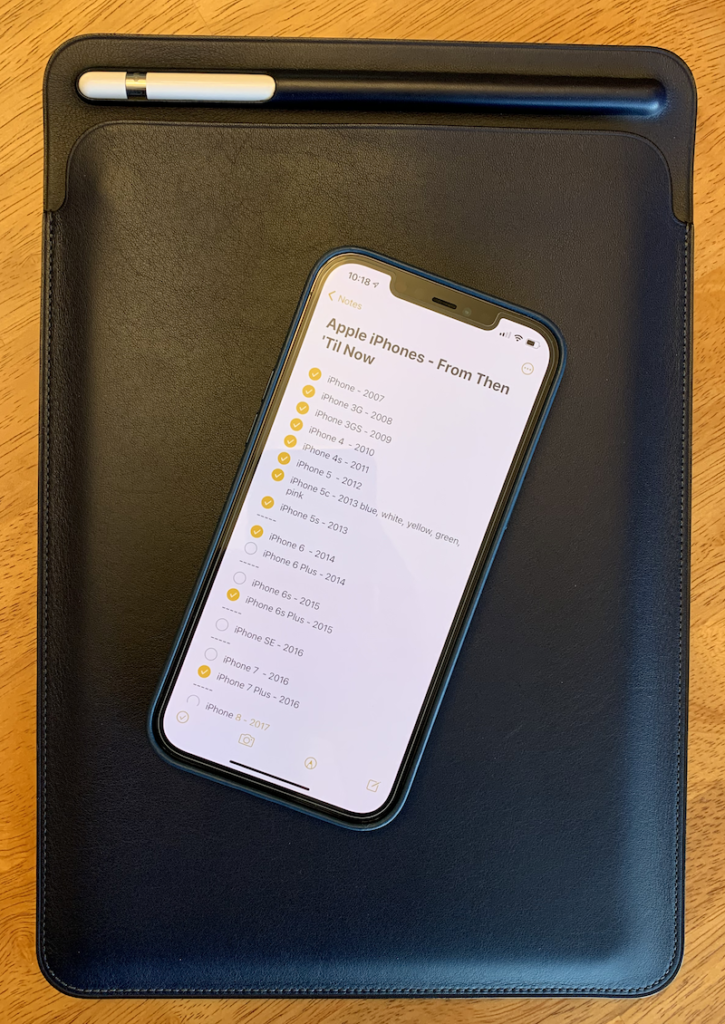









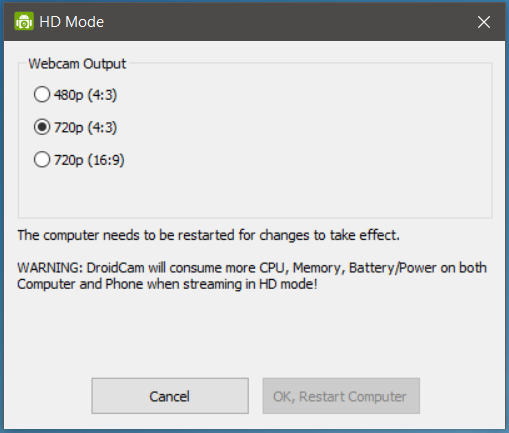




 I have been using my iPad Pro 12.9-inch for the last year. When I purchased my iPad Pro, I purchased the Apple Smart Keyboard. This past November 22, after a year of the Smart Keyboard and having read reviews from bloggers and hearing podcasters talk about the Logitech Create keyboards, I decided to get one. What follows are my thoughts and impressions about 12.9-inch Create keyboard.
I have been using my iPad Pro 12.9-inch for the last year. When I purchased my iPad Pro, I purchased the Apple Smart Keyboard. This past November 22, after a year of the Smart Keyboard and having read reviews from bloggers and hearing podcasters talk about the Logitech Create keyboards, I decided to get one. What follows are my thoughts and impressions about 12.9-inch Create keyboard.