With the worldwide COVID-19 pandemic underway, many businesses are allowing employees to work from home (WFH). The company I work for is no different. So, this week, I am starting a new work from home schedule.
On the plus side, I get to wear the typical computer nerd uniform: jeans, t-shirt, and a sweatshirt of some kind since it is still cold here in the northeast United States. Since I am working from home, I am also able to use my 25-inch 5k iMac (2015) by adding in a little VMware Fusion and a company Windows 10 virtual PC [1].
With the kids starting online learning with their schools, the kitchen and dining room tables are already occupied. To help keep work and personal computing needs logically separate on my iMac, I am using the Mission Control spaces and multiple desktops feature. It is super easy to switch from my “personal” space to my “work” space with a quick Control + Left or Right Arrow. (Actually, I have three spaces: personal, Music and Home space, and then work.) A set of paired HomePods keep whatever I’m listening to sounding great.
But the one thing that isn’t “great” about my setup is the Magic Mouse 2. Yes, it looks and works great – for short bursts of work. But I found that when I was doing a trial WFH day last week, using the Magic Mouse 2 for about 10 hours was starting to get on my last good nerve. In a Windows world, the right-click action is used heavily. When I’m trying to quickly mouse around, there were too many times when the Magic Mouse 2 was incorrectly interpreting my right-click as a left-click action.
For this week, and for the duration of my WFH stint, I have switched to the Logitech M510 mouse. I have used many Microsoft and Logitech wireless mice over the years at work. The M510 is currently my favorite. (I have a black and a blue one. The black one came home with me.) With its dedicated left and right buttons, I don’t have to worry about the touch sensor misinterpreting my right-clicks as left-clicks. I also prefer the high back feel of the M510 when using it for long periods of time over the Magic Mouse 2.
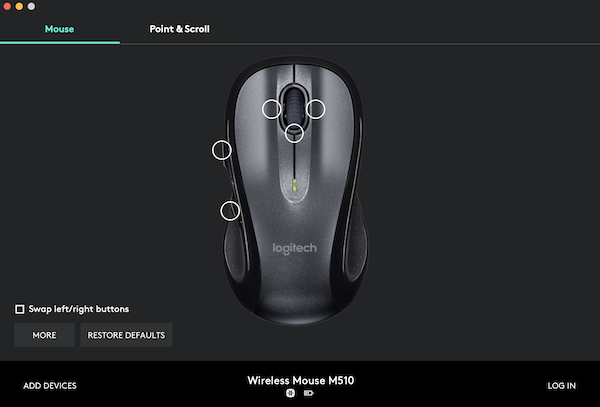
The M510 does have five points of customization when the Logitech Options driver software. You will also need to install the LogitechUnifying Technology USB-A receiver before the mouse will work. Both can be installed from a single download from the Logitech website. I like to keep my mouse setup pretty simple, so I turn off left/right scrolling, the side buttons, and the scroll wheel center-click features. Your mileage will vary based on your personal preferences.
Be well and stay safe.
—
[1] I should note that I do have my work-issued Dell Latitude 7480 laptop home with me too. I don’t skimp when buying Dell computers for employees. I do like the business class Latitude notebooks a lot, but, you know, they still aren’t Macs.
 I have been using my iPad Pro 12.9-inch for the last year. When I purchased my iPad Pro, I purchased the Apple Smart Keyboard. This past November 22, after a year of the Smart Keyboard and having read reviews from bloggers and hearing podcasters talk about the Logitech Create keyboards, I decided to get one. What follows are my thoughts and impressions about 12.9-inch Create keyboard.
I have been using my iPad Pro 12.9-inch for the last year. When I purchased my iPad Pro, I purchased the Apple Smart Keyboard. This past November 22, after a year of the Smart Keyboard and having read reviews from bloggers and hearing podcasters talk about the Logitech Create keyboards, I decided to get one. What follows are my thoughts and impressions about 12.9-inch Create keyboard.