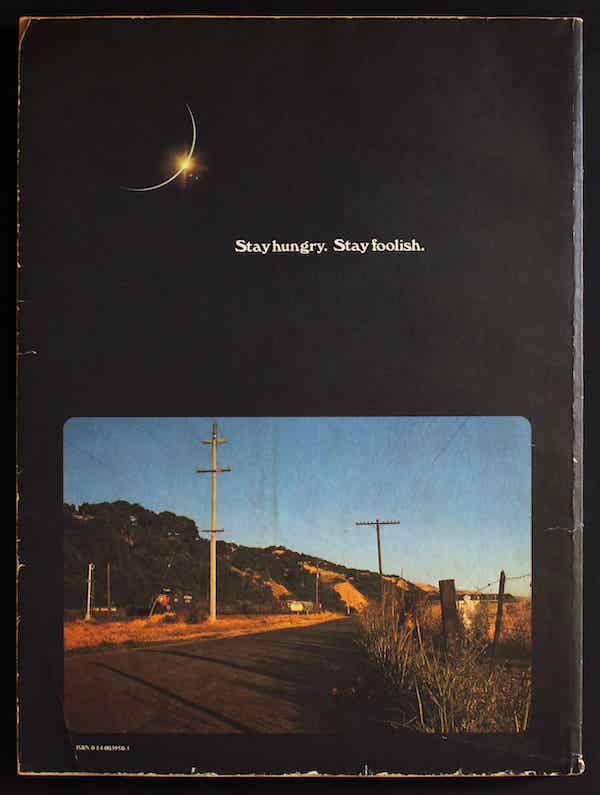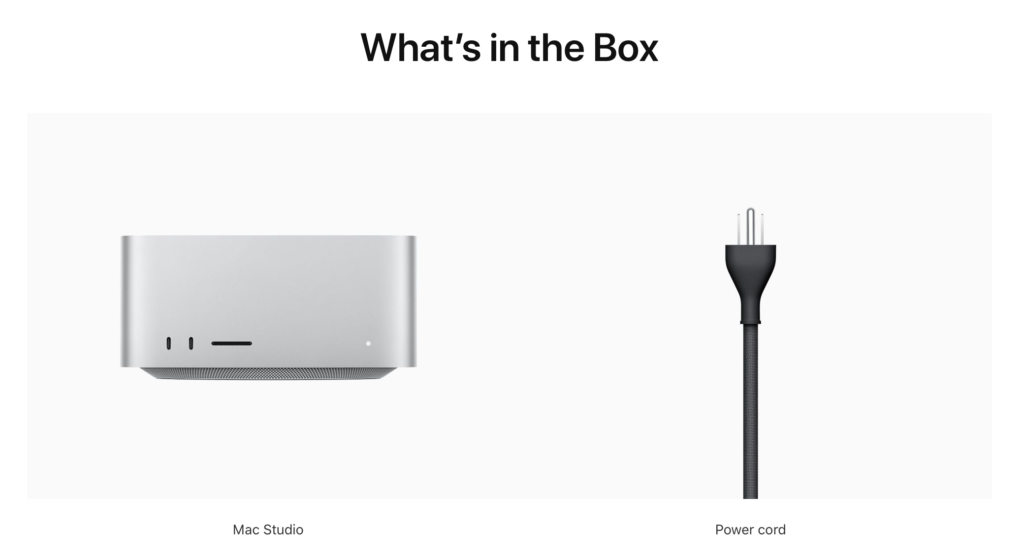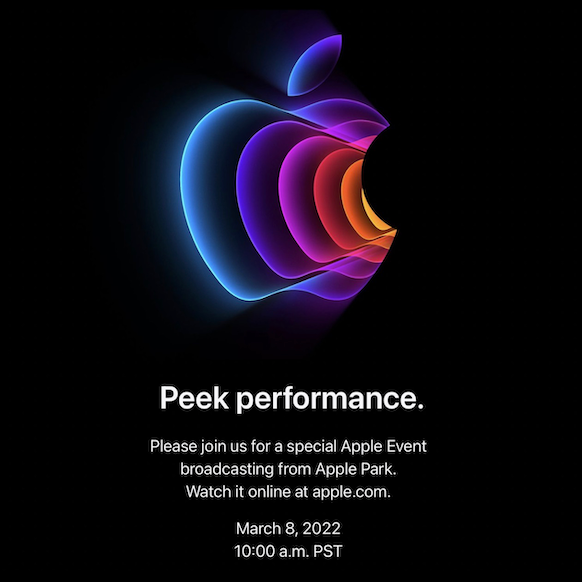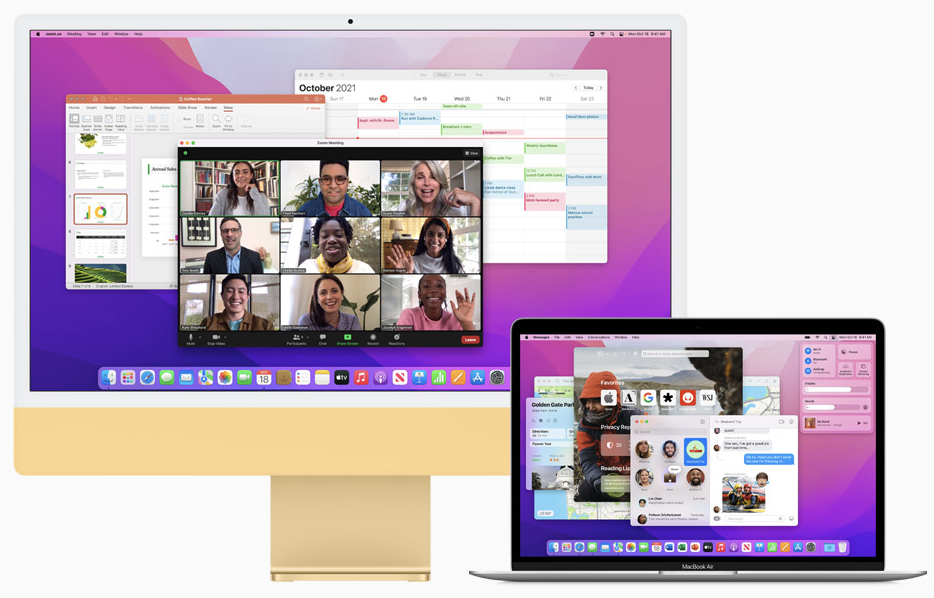Back in December (2021) I posted a picture on Twitter of a pair of Mac SE compact Macs and a Power Macintosh 7200/120.
They were part of my Christmas break project to occupy my time while on vacation. A nerds gotta nerd.
I also picked up an Apple //e. And, a Mac mini.
So, I figured now is a good time to give an update on where these projects are.
Mac SE Rebuild (January, 1987)
My first Macintosh was the Mac Classic (1990). It was a great machine to have, and it felt like the natural, albeit without color, extension of my Apple IIgs and GS/OS. A few years later, once I got into the workforce, I was introduced to the Mac SE, the machine that the Classic was based on. I thought that it and the Mac SE/30 looked so cool with its Snow White design language. When I decided to do a rebuild of a compact Mac, the SE was the perfect choice since it represented my nostalgia for my Classic and a timeless classic of the compact Mac era from Apple’s history.
The picture shows two Mac SEs because the first one was damaged in shipping and became the donor parts machine for the second, which was in better external shape.
The case of the SE is cleaning up very well. I have used many cotton swaps, wipes, and IPA. Likewise, the motherboards cleaned up well also. I cut out the PRAM batteries before they leaked.
The biggest problem is restoring the floppy drives. The three Sony 800kb floppy drives that I have need to be stripped down, cleaned, greased, and lubricated, and work needs to be done to carefully work on and clean the eject gear mechanism. This is clearly the most difficult part of the restoration.
I believe that my Mac SE rolled off the assembly line as a dual 3.5-inch floppy drive model because it came with a third-party Microtech spacer in the top floppy drive position. On this project, I want to put the SE back into that configuration. I will be ordering the bracket that is used to secure two floppy drive cages together. With an open source BlueSCSI microSD card to SCSI interface board. When reassembled, the BlueSCSI board should sit nicely on top of just behind the stacked floppy drive cage.
Apple //e Enhanced (March, 1985)
As we saw in my welcome home video, the Apple //e is really good shape. At some point, I’ll need to remove the motherboard, clean it, and then reinstall a replacement set of plastic standoffs and screws. I’ll wait to do all of that work until I find the parts I’ll need.
The //e is working fine, and it has pasted its built-in diagnostics test (hold down both Apple keys and then power the unit on). I can keep using with a Dell LCD monitor and my Big Mess of Wires Floppy Emu. While I don’t have my first Apple //e anymore, I do have the 5.25-inch disks that came with it, and I would like to connect a pair of disk drives to it. The card that is installed in my current //e uses the newer I/O Controller Card and connects to a DB19 disk port. I will be placing an order for a refurbished Apple 5.25-inch Apple 5.25 Drive (A9M0107). It will let me use my old disks again to boot up the computer. the I/O Controller Card can also be used with a Duodisk Drive. I liked it because it seemed to be more compact and had a spring loaded eject mechanism. My original //e had a Disk II controller card and a pair of Disk II drives. If I can find a working card and drives at a reasonable price, I would buy them. I didn’t know this at the time, but the Apple //e could use the 3.5-inch floppy drive that I had with my Apple IIgs. The //e needed an Apple LIRON disk controller card. Those cards are a bit hard to find on eBay, however, Big Mess of Wires has developed Yellowstone – a universal Apple //-series drive controller card. Think of it as one modern disk controller to rule them all.
Power Macintosh 7200/120 (April, 1996)
Of the current restoration projects, the Power Mac 7200 needs the least amount of work. It is running fine as is. I did run across an eBay vendor who had two 512kb VRAM (video RAM) chips at a reasonable price. The 7200 has three VRAM slots on the motherboard. With the two new chips, I’ll have 2MB of VRAM and will have filled all three slots. Nice.
Looking ahead to other components, I may pick up a period accurate keyboard. My recollection of the Apple Design Keyboard was that it was supposed to be a less expensive all plastic replacement for the fan favorite Apple Extended Keyboard II. That wasn’t even a contest. I held on to my Extended II at work for as long as I could. I still have one, but I only use it sparingly as I am worried about RSI issues from prolonged use.
If the original Quantum Fireball SCSI hard disk fails, I will switch to either a SCSI2SD or BlueSCSI board. The only other upgrade that I might to do the 7200 is to install a PowerPC G3 accelerator card. At some point, my 7200 had one, as the third-party upgrade badge sticker was affixed to the front of mine. Since the card was removed, I removed the badge. I feel that installing Apple upgrade kits keeps the purity of the computer. I still haven’t made up my mind about third-party accelerators. In my past experience, they seemed like more trouble than they were worth requiring that you follow a maddeningly specific OS and extension software recipe to keep it running well.
Mac mini (Mid-2011)
While old, I wouldn’t call my recently acquired Mac mini “vintage”. This wasn’t a restoration either. Think of it as recycling an old PC by giving it a new purpose. In my book, saving old equipment from a landfill is a noble cause.
I wanted to build a home server to host selected videos and music that I purchased over the years from the iTunes Store. Yeah, I know I can just stream purchases from Apple’s server, but I grew up in a time when you had to pay for your bandwidth, and I remember what some of my monthly America Online and Verizon bills looked like. So, when possible, I like to stream video and music across my home network.
With that in mind, I upgraded the RAM on the Mac mini to 16GB using a Crucial memory upgrade kit. Then, I installed a fresh copy of Mac OS High Sierra 10.13.6 and the corresponding Mac OS Server 5 software that I had previously downloaded from the Mac App Store. Sure, it’s not the newest or fastest computer on the block, but it was dirt cheap. The mini and the memory upgrade, all in, was just about $200. I connected an extra USB 2TB RAID box for file serving and downloaded iTunes content. Boom! Home server on the cheap.
Future Projects
Once I get the Mac SE and the //e fully restored and running again I plan to take a break from restore projects. I have learned a lot from these projects so far and I’m sure that there is still more to (re)learn from using and enjoying these machines again.
As the weather turns cold again in the fall, the hunt will resume for more machines to restore or rebuild. My short list includes a Macintosh IIci, a Mac SE/30, and an Apple IIgs. If I happen across an Apple //+, Apple //c or //c Plus, Mac Classic, II-series, or Quadra 840av, well, I’ll probably scoop them up to be stored for refurbishment at a later time.