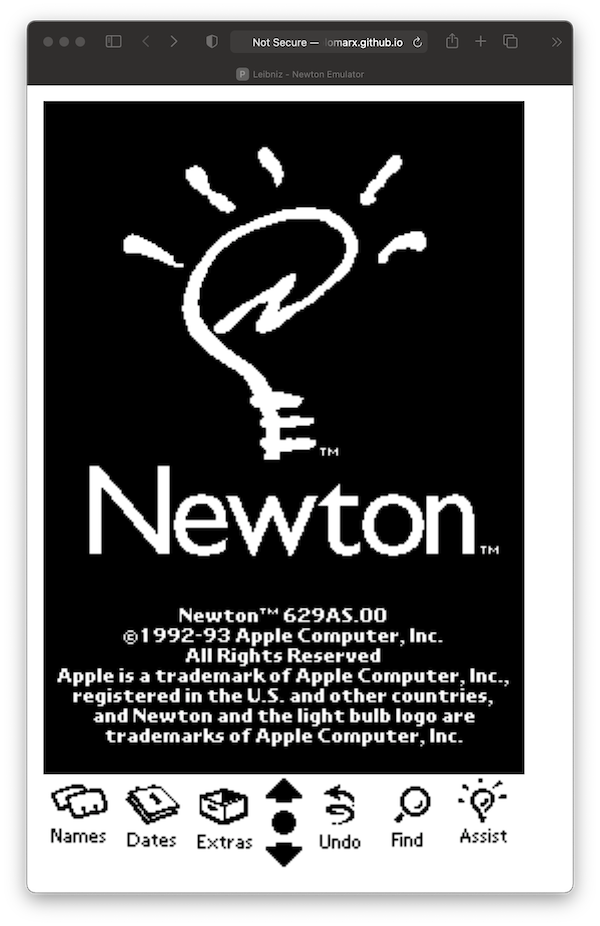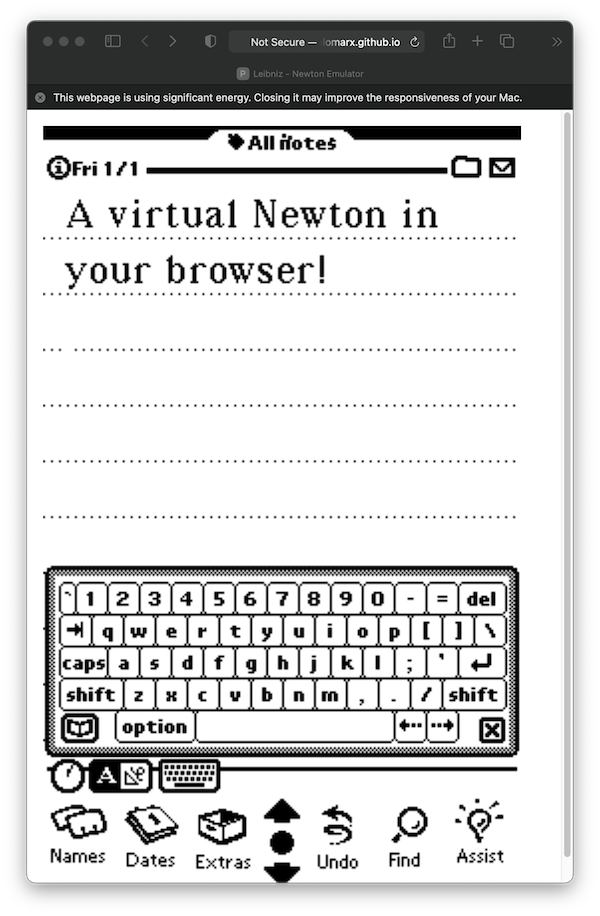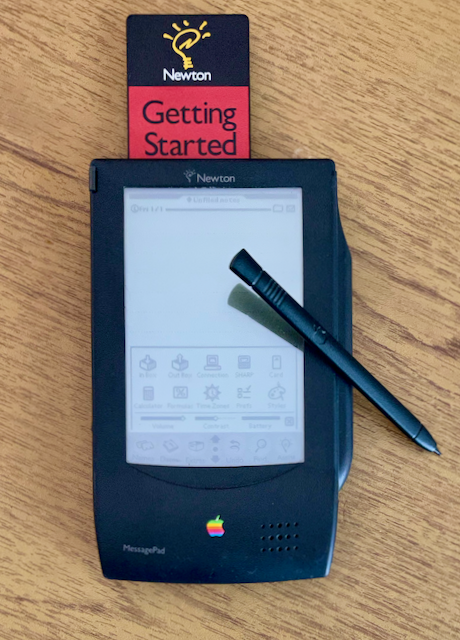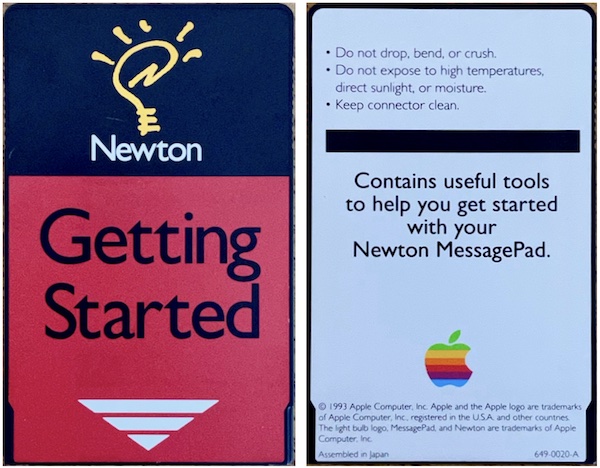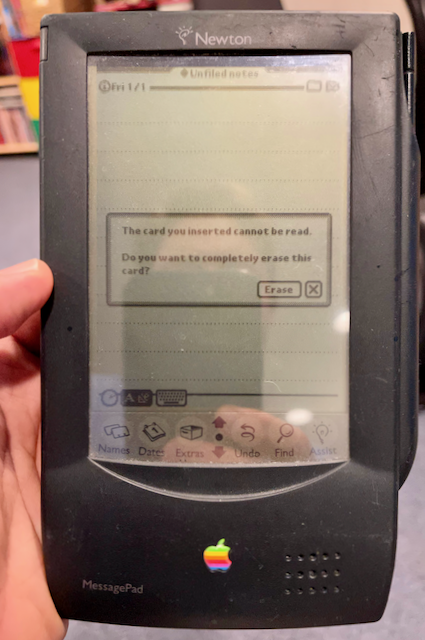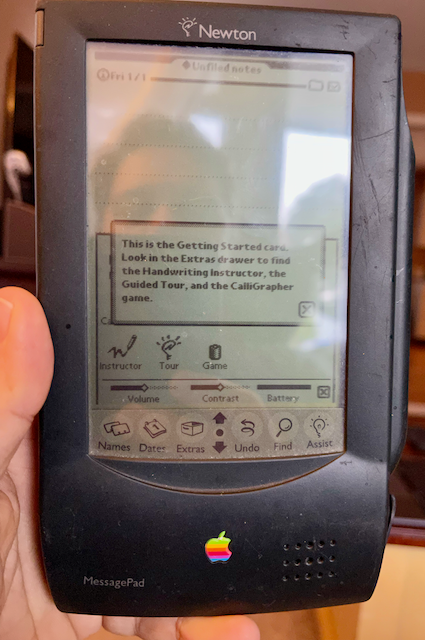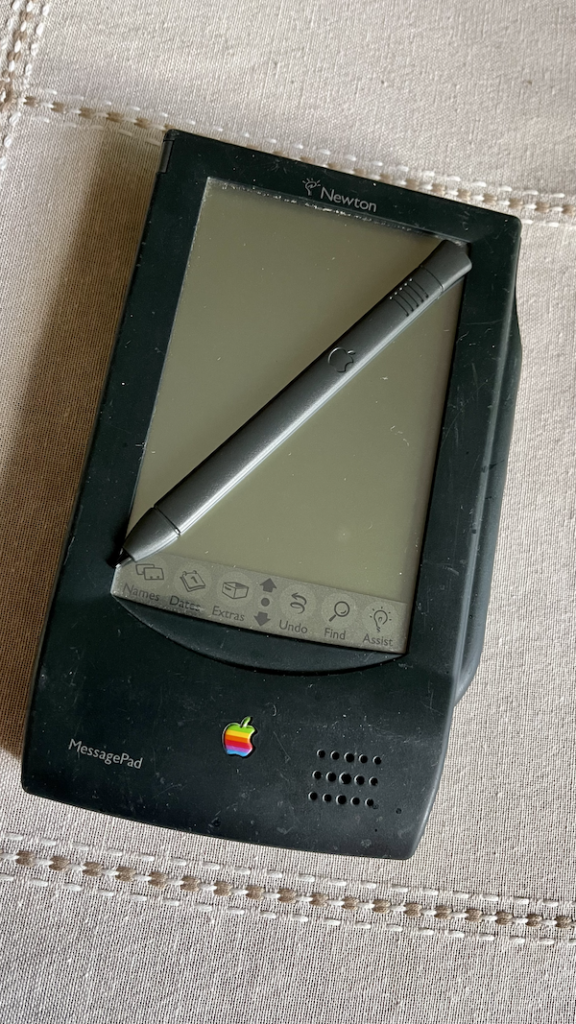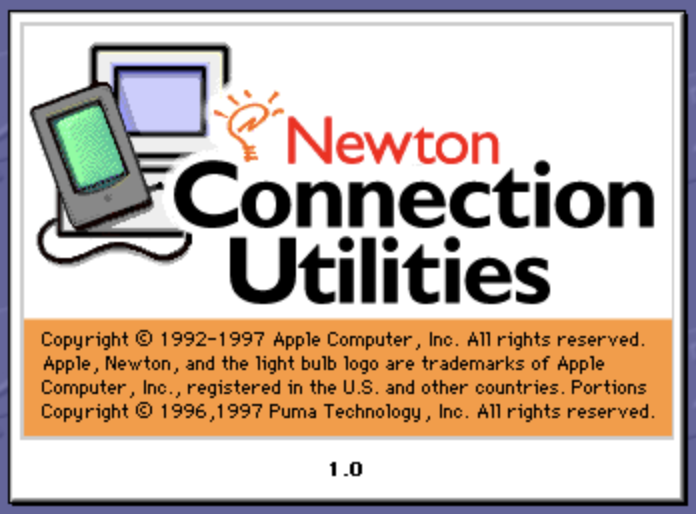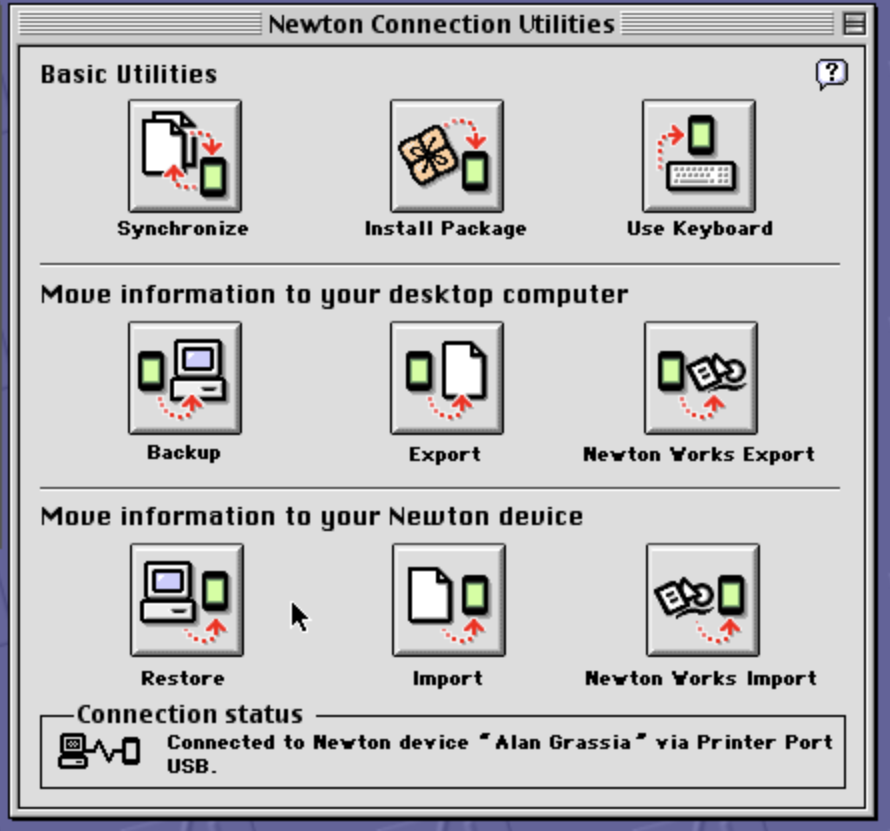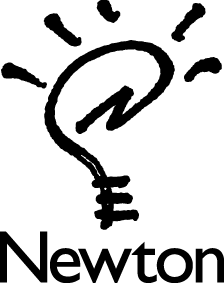Today, Apple began delivering iPhone 13 models to customers who pre-ordered last Friday for either in-store pickup or home delivery. So, naturally, my Dad and I got up at zero-dark-thirty, pulled out our Apple Store t-shirts, and set out for the Trumbull store.
One of the significant changes of picking up a new iPhone on launch day at an Apple Store is the use of pickup windows. When you place a pre-order for in-store pickup, one of the things that you must do now is to select a 15-minute window to pickup your iPhone. I simply can’t wait for a new iPhone to be delivered, so I get up early to make sure that I get an 8:00am – 8:15am window. Now that everyone has a pickup window, there are practically no lines at the store. This is a vastly difference experience from just a few years ago when the iPhone X launched with a new industrial design and Face ID. The pre-order and standby lines snaked down the hall.


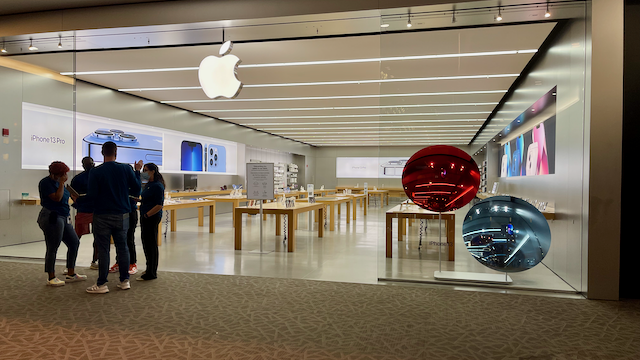
When we arrived at the mall, there was an empty parking lot. Likewise, the hallways were empty and there was no long lines outside the store. My Dad and I were easily the first in line. While waiting for the store to open we chatted up some of the employees. Is this iPhone launch day? Sure is! But thanks to scheduled in-store pickups, there’s no need to get to the store early.
To be honest, this was one of the most subdued iPhone launches in a while. I think that this is mostly due to the use of the pickup windows. For the 8:00am store open, there were only a few people in the standby line. Even without the huge crowds from years past, I was excited to be privileged enough to be there and able to buy a new iPhone. Cell phones are quickly becoming a necessity in our society, however, my year-old iPhone is still in perfect condition and there are only a few reasons why someone would need to upgrade from an iPhone 12, 11, and possibly an iPhone XS. As a long time Apple fan, new iPhone day is my ‘thing’ and so I order a new one very year. I like getting a new iPhone each year because I want all of the new features, specifically the new camera system. And if there are only two headliner features for iPhone 13, it’s the 3x optical zoom on the Pro models and the improved battery life.
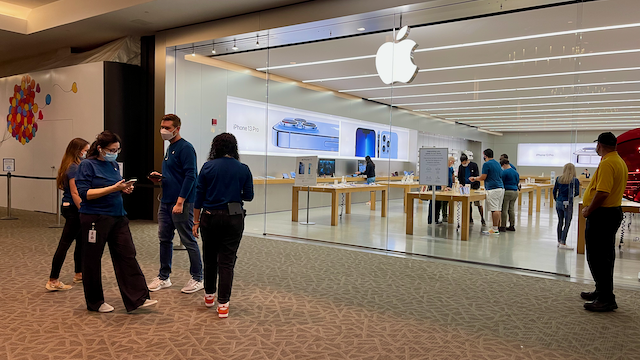
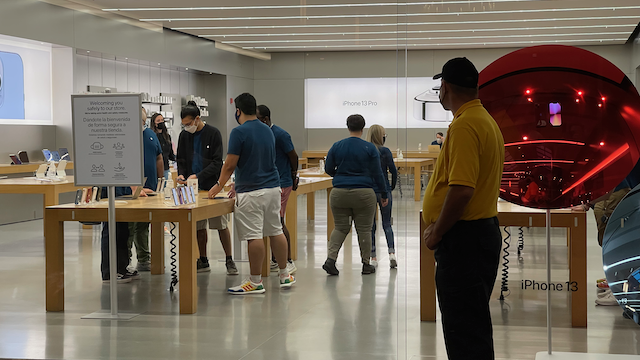
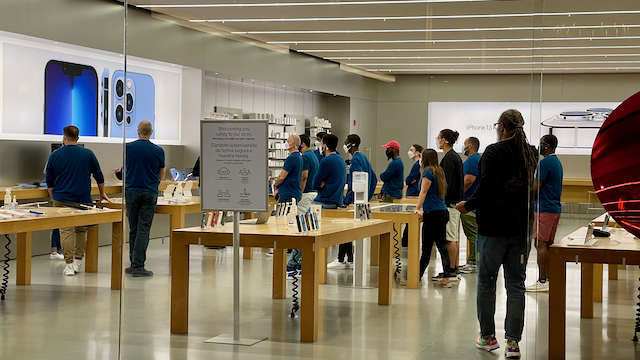
My Dad and I worked with Scott to get our iPhones unboxed and setup. Dad used the iCloud backup process. I used the transfer cable option. The transfer cable isn’t a single cable. It is actually a Lightening to USB-A cable connected to a Lightening to Camera adapter. I brought both cables with me. While Scott was right, the iCloud backup/restore process would be ‘quicker’, and my Dad was able to start using his iPhone sooner than me, in the end, it still took about an hour for the data to transfer over my cable and for Dad’s iCloud over-the-air Wi-Fi restore to complete. So, I’m calling it a draw. The lesson that I learned is that for next year, I will likely use the iCloud backup/restore process so I can complete the setup faster and move on to transferring my cellular service over from my ‘old’ iPhone to my shiny new iPhone. To upgrade family members or co-workers, I still think that the cable is the better way to go.

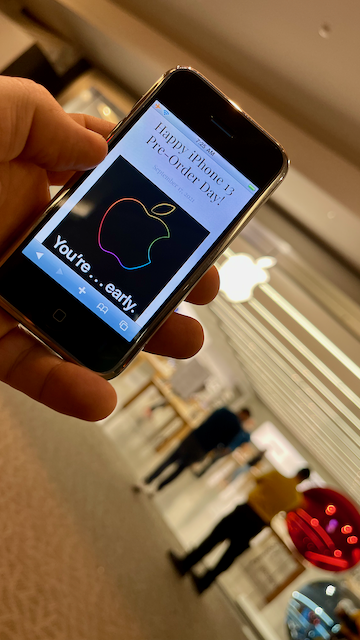

Making a debut appearance at the Apple Store this year was my recently restored Newton MessagePad (OMP). My OG iPhone that has made this trip many times in the past. It was going to be a busy day for the Apple Tea, however, we did manage to get a few minutes for an Apple family photo.
As usual, the staff at the Trumbull Store were fantastic. Scott, Tyler, Mariam, and the rest of the crew working this morning make user we had a great launch day. One the way out, I made sure to stop and talk with the store and district managers to make sure that they knew how happy I was with the service I always get at the store.
Naturally, I’m already looking forward to the next product launch. Hopefully, I will be able to line up for an 11-inch iPad Pro with a Mini LED display.
Happy iPhone 13 Day!