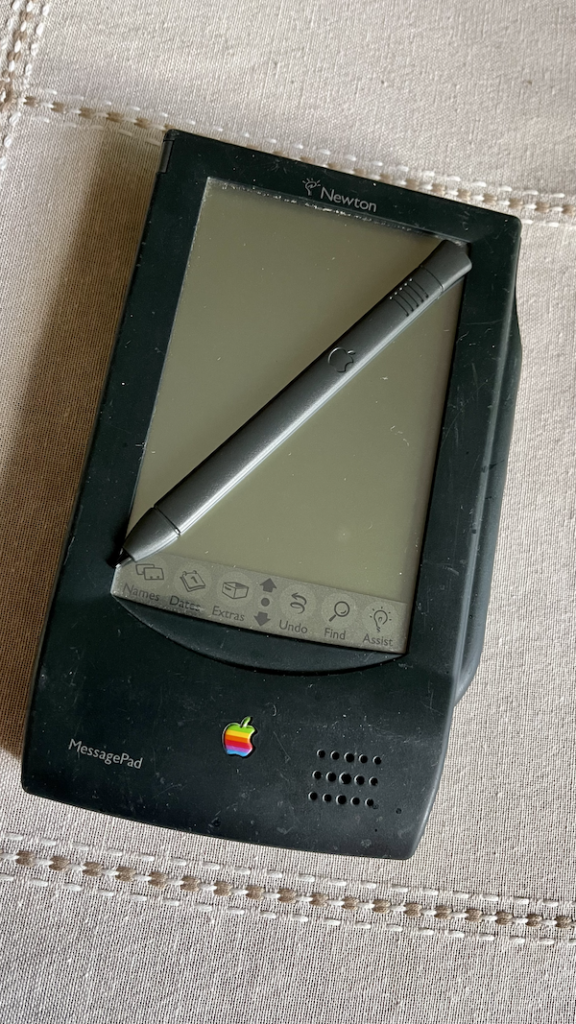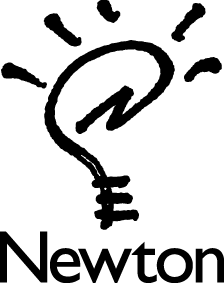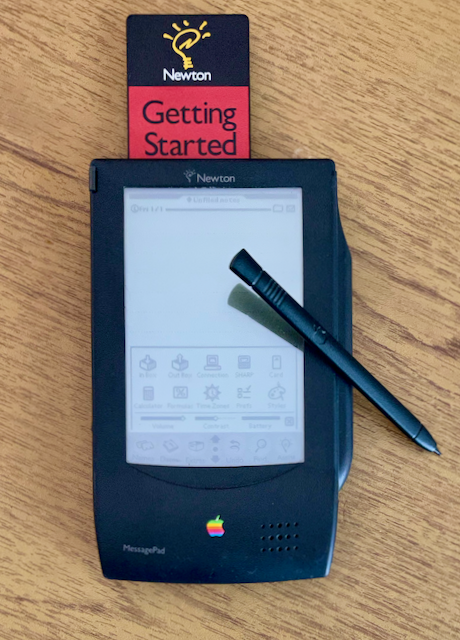
Over the last year, I have gotten into retro computing. More specifically, restoring vintage computers to keep myself busy. Since the start of 2020, I have restored a 2001 Power Macintosh G4 Quicksilver, a 1997 eMate 300 notebook, and a 1993 Original Newton MessagePad (OMP).
When I got my OMP, it was sold as-is, broken, and incomplete. To get the OMP working again, I just needed to put in a few hours of research, another couple of hours for electronics soldering work, and a pair of inexpensive electrolytic capacitors. I still have lots of room for improvement with my soldering skills, but as far as my OMP was concerned, the hard part was behind me. Now, it was time to find the missing pieces for my little green guy.
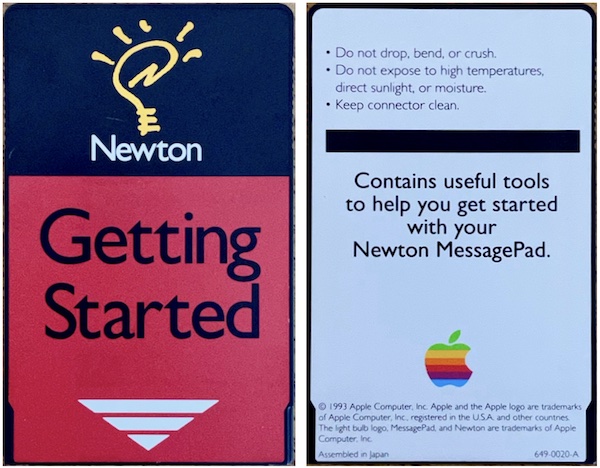
One of the accessories that I have been searching for is an Apple Getting Started program card. After several months of searching eBay, I finally won an auction for one of these cards. These black and red credit card sized PCMCIA cards, PC Cards for short, include a few little programs that new Newton owners use can use to get to know their device better. For example, on the 1993 version of the card that I have, are the Handwriting Instructor (Instructor), Newton Tour (Tour), and CalliGrapher (Game) applications. When my card arrived, I early loaded it into my OMP. I was created with an error message that stated that the card couldn’t be read and prompted me to erase the card.
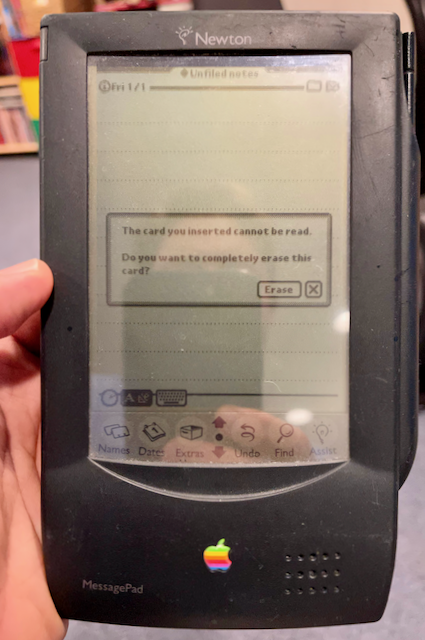
I also tried the card in my other Newtons and my eMate and got similar results. I was starting to think that the card might be bad or the previous owner might have tried to use it for something else. Still, this is a ROM card, which can only be read, so I started to thing that my recently refurbished OMP, specifically, it’s card reader, might have been bad. So I started searching the Internet for clues.
One real possibility was that I was jut holding it wrong 1. I started to get the hang of Newton OS 2.x and the MessasgePad 2×00, but I am less familiar with Newton OS 1.x and the 100-series MessagePads.
I found a NewtonTalk.net archive that lead me to a blog post by Pawel over on his AppleNewton.co.uk blog. Pawel was having a an issue where his cards weren’t being recognized by his OMP either. Thankfully for Pawel, his solution was an easy one. Unlike the MessagePad 2×00 and eMate devices, the OMP requires that the card lock switch be re-engaged before the card can be read. But, that wasn’t my problem because I had inserted the card and engaged the card lock. So, what was my problem then?

Fortunately, the solution to my problem was also straight forward, if not slightly more difficult to implement than flipping a slider on the OMP.
Early Newton devices, including the OMP and it’s 100-series siblings have volatile memory in them. Unlike or iPhones or later model Newtons, when the batteries deplete, the contents of memory are lost on these old devices. To save your data from being lost, there are three ways to protect your data. The first is a backup coin cell battery in the Newton that can preserve the contents of memory while you are changing out the main battery. You can also plug-in the Newton to achieve the same effect if you don’t have a coin cell battery installed. A bold move, but some people like living life on the edge. Secondly, you can back up the contents of the Newton to a backup PC card. These cards were available from Apple and third-parities. The third option is to use the Newton Backup Utility (NBU) to save the contents of the Newton’s memory to your Classic Mac OS or Windows PC. All of this is to say that my OMP had lost the contents of RAM memory long before I received it. As a result, when I was able to finally start it up again, it had reverted to the software that was loaded into it’s ROM, which included Newton OS 1.00.
Turning to the good folks on the NewtonTalk list lead me to the answer that Newton OS 1.00 is just too old for the Getting Started card that was included with the OMP. Matej pointed me to an old Newton FAQ that was written back in 1995 by Jean-Christophe Bousson that documented the fact that Newton OS 1.01 or later is needed to use the Getting Started card. The Newton OS 1.05 and 1.11 update packages are available for download from the United Newton Network Archive (UNNA).
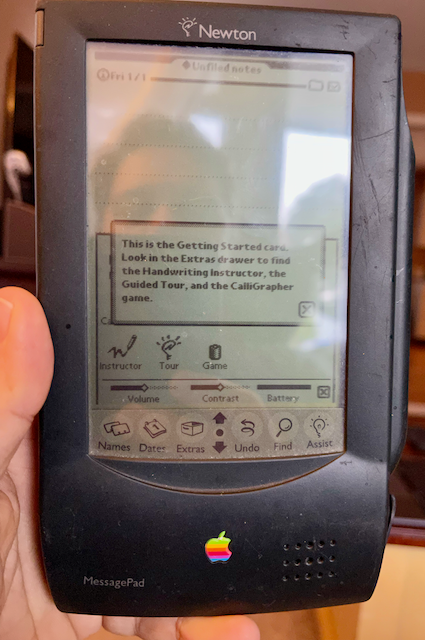
With the answer in hand, I turned my attention to the task of actually installing Newton 1.01. Like a fool, I read the release notes for the Newton OS 1.05 update. It specifically mentioned that users should backup your Newton before installing the update as installing any of the 1.0x updates erases your Newton. Except, I couldn’t get my OMP to backup to any of my computers. Not my vintage Power Mac G4 Quicksilver; not my iMac; and not my M1 MacBook Pro. It also didn’t matter which tool I used. Newton Connection Kit (NCK), Newton Connection Utilities (NCU), macOS Newton Connection (NCX). I decided to give up on the backup step since I didn’t have any data to save. I put NCX into Newton 1 install mode and the 1.05 update package immediately transferred to the OMP. From there, I was able to run the update without issue. Once the upgrade to Newton OS 1.05 was complete, when I loaded the Getting Started PC card into my OMP, everything worked as expected.