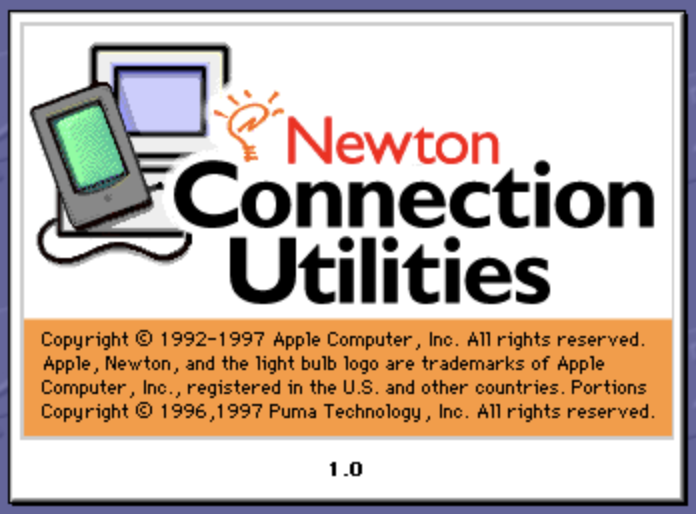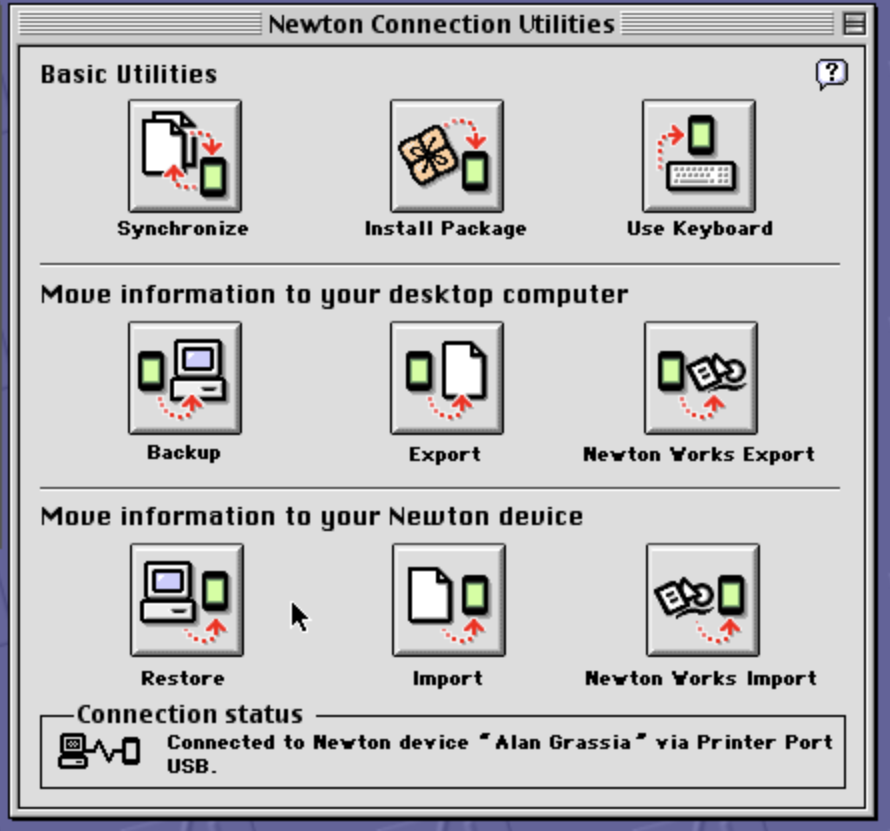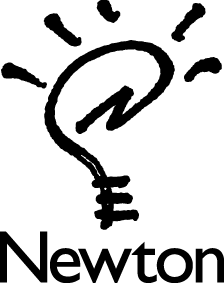The Apple Newton is a family of products known as personal digital assistants, or PDAs. Later, the term grew to define a category of products that included devices such as the Palm Pilot, the Handspring Visor, the Sony Clie, and the Compaq iPaq.
This page will talk about the hardware and software that I have assembled to get my little green assistant working with my 2015 iMac and 2020 M1 MacBook Pro. The Newton friendly version of this post can be found on the Newton page.
The Newton Family
Apple’s Newton family of products is made up of three types of devices: the first generation Newton MessagePad 100-series devices, or which the original Newton MessagePad is a member of; the second generation MessagePad 2000-series, and the eMate laptop specifically designed for the educational market. Digital Ocean, Harris, Motorola, Sharp, and Siemens also made licensed Newton OS devices during the Apple Newton era.
The Newton family of products was launched in 1993 while John Scully was serving as Apple’s CEO. Scully is credited with coining the term “personal digital assistant”. The Newton family includes the following devices:
During its five-year product run, Apple released two major versions of the Newton operating system, Newton OS 1.0 and 2.0.
Official support for the Newton ended in 1998 when co-founder Steve Jobs returned to Apple as part of the NeXT acquisition and cancelled the product line so that resources could be reallocated to the Macintosh. Even without support from Apple, a bright and vibrant community of Newton fans are keeping the platform alive. To learn more about the creation of the Newton and fans that still use them today, I recommend that you watch Love Notes to Newton.
Learning About Newton
But what does it take to actually get started with using a Newton MessagePad in 2021? The answer largely depends on what you want to do with it. Assuming that you want to do more than put it on display, you are going to need manuals to help learn how to use your MessagePad or eMate.
My Newton arrived without any manuals and only some of the in the box accessories. To get started, I found it very helpful to download .pdf copies of the manuals.
The Newted Community has a large collection of Newton family documentation in Adobe Acrobat format. While reading the manuals, I suggest that you have your Newton device right there with you. You learn by reading, but you retain by doing. The Internet Archive website also has a number of materials that can help you learn about your Newton device.
Still have questions? Check out the Newton FAQ. It is a fantastic resource that is broken into sections about hardware, Newton OS, software packages, and more.
If you want to discuss all things Newton with other enthusiasts, consider joining the NewtonTalk mailing list.
I have used all of these resources to learn about my little MessagePad 2000 PDA.
Hardware and Accessories
You are going to need some additional cables and adaptors to connect your vintage Newton device to a modern Macintosh. The type of Newton you have will prescribe the type of cables and adapters you will need. Below is a list of commonly used cables to connect a Newton an eMate to your computer. Keep in mind that I have not received any promotional or financial incentives/compensation for the websites linked to below. I am providing these links in the hope that you will have an easier time finding what you need than I did.
- Newton InterConnect Adapter 590-0756
- Mini DIN 8 Male to DB9 Female Serial Cable 590-0964
- Mini DIN 8 Male to Mini DIN 8 Male Cable 590-0977
- UGreen USB 2.0 to RS232 DB9 Serial Cable Male A Converter Adapter with FTDI Chipset
- DTECH USB to Serial Adapter Cable with RS232 DB9 Male Port FTDI Chipset
- Tripp Lite Keyspan USB to Serial Adapter 2 Port RS-422 Mac USB-SIO-K01M
- Apple USB-C to USB-A Adapter
The type of computer you are connecting to (classic Macintosh, modern Macintosh, Windows PC, or Linux) and the ports available on that computer will dictate the exact cable ‘recipe’ that is needed to attach a Newton. The following sections give an overview of the types of cables you will need to connect to a modern Macintosh (iMac, MacBook/Pro, or Mac mini).
NewtonSales.com has Newton InterConnect adapters and serial cables available for sale. They also have an assortment of other accessories, if needed, such as storage cards, communication cards, and replacement parts.
eBay, local online auction sites, and computer recycling businesses in your area are also sources of used Newtons with accessories.
Connecting to a MessagePad 2000 / 2100
The Newton MessagePad 2×000-series devices have one data cable port, known as the Newton InterConnect Port. You will need a Newton Serial Adapter and either an Apple Serial Cable (Mini DIN 8 Male to Male) or an Apple Serial Cable (Mini DIN 8 Male to DB9), also referred to as a Windows PC sync cable. Finally, you will need to adapt the serial cable into a USB port on your Macintosh. The type of USB adapter will depend on the type of Mac that you have. The ‘standard’ USB cable used on Macintosh has a rectangular USB-A port. On MacBooks made after 2016, or the 2015 MacBook, you will need to additionally convert USB-A to USB-C, the new small rounded end cable.
Here is the cable recipe that I use to connect my Newton MessagePad to my Macs.
Intel iMac (2015) > #4 > #2 > #1 > Newton MessagePad 2000
M1 MacBook Pro 13-inch (2020) > #7 > #4 > #2 > #1 > Newton MessagePad 2000
Connecting to an Original MessagePad (OMP) / 100-series
The Newton MessagePad OMP and 100-series devices have one data cable port, and you will need an Apple Serial Cable (Mini DIN 8 Male to Male). In addition to the serial cable, you will also need a Mini DIN 8 Male to USB-A adapter to connect the Newton to a modern Macintosh. Again, depending on which Macintosh you have, you may also need a USB-A to USB-C dongle.
Connecting to an eMate 300
The eMate is the only Apple Newton device, without hardware modifications, to support both the Mini DIN 8 serial cable and the Newton InterConnect port. This gives eMate owners some flexibility in which cables and adapters work best for them. The cables, adapters, and dongles used by the other Apple Newton devices will also work with the eMate 300.
Software
The original Newton MessagePad software is called Newton Connection Utilities written for Classic Mac OS 7.1 – 9.2 and Windows 3.1, Windows 95, and Windows NT 3.5. In 2021, you will need operating system emulation software, which is outside the scope of this primer, or replacement tools for modern macOS, Windows, and Linux operating systems.
There are two tools modern Mac users will want to try out. The first is Newton Research Newton Connect 3.0. Newton Connection, also referred to as NCX 3, is a replacement for Apple’s Newton Connection Utilities (NCU). NCX is compatible with macOS Sierra through macOS 11 Big Sur running both Intel and Apple Silicon M1 CPUs.
The second is NewTen, a Newton package installer written by Steven Frank. NewTen was originally written for Mac OS X 10.3 and has been tested to work on macOS 11 Big Sur running on an Apple Silicon M1 MacBook Pro (2020). NewTen can be used to install Newton software packages over serial connections. Developer Pablomarx has forked the NewTen project and can be downloaded from GitHub. The forked version of NewTen is compatible with Mac OS X 10.6 and later.
There are likely other software tools and Newton packages that new MessagePad users will want to install, NCX 3 and NewTen 1.5.1 will be necessary to get started.
If you are looking for additional software packages for your Newton device, the United Network of Newton Archives (UNNA) links to many websites to get new users started on their Newton OS journey.