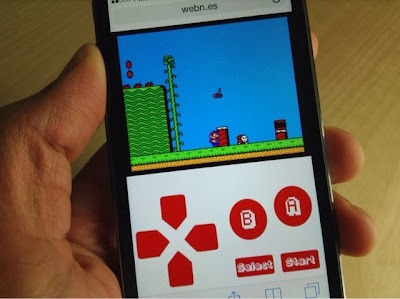“This is downright amazing. Somebody has put together a website that allows you to play NES ROMs directly from Mobile Safari, no jailbreak required. The website, which is called webNES, allows users to link a Dropbox account to load their favorite NES ROMs and play them right from the browser.”
- A new web-based emulator or iOS devices that allows you to play old Nintendo Entertainment System, or NES, on your iOS device.From iDownloadBlog:[Via iDownloadBlog.com…]
-
iPad 2 Production Ramps Down
From AppleInsider:
“According to people familiar with Apple’s plans, the company has made the decision to ramp down iPad 2 production given that customers are resoundingly shifting purchases towards its more modern and capable iPads, namely the iPad mini and iPad Air.”
It’s about time. The iPad mini at the same price as the iPad 2 is such a better deal it should be a no brainer.
[Via AppleInsider.com…]
-
Readdle Scanner Pro for iOS Free This Week
Yup, you read that right! As part of Apple’s iOS App of the Week promotion, you can snag a copy of Readdle’s Scanner Pro, normally $6.99, for free this week.
Scanner Pro is one of those applications where it looks cool, but I wasn’t sure if it would fit into my workflow. Now, with Scanner Pro free this week only, I don’t have to worry about paying the relatively ‘expensive’ $6.99 to find out.
I downloaded Scanner Pro and tested it out. It’s super simple to use. You install it, configure iCloud sync support, and then take your first scan. It’s that easy.
Once you’ve ‘scanned’ your document, you can send it on to be printed or faxed (who’s still using fax anyway?) or uploaded to a WebDAV server, Dropbox, Evernote, or Google Drive. You can also send your scanned document on as an email attachment.
If you like to use productivity apps on your iPhone, iPad or iPod touch, you will want to grab a copy of Readdle Scanner Pro this week!
For more details, visit the iOS App Store.
[Via AppleInsider.com…]
-
Apple Releases iOS 7.0.4, Other Software Updates
Following Tuesday’s surprise iPad mini with Retina display launch, Apple released a number of updates for iOS devices, Apple TV, and iWork for iCloud.
iOS 7.0.4, iBooks and iTunes U
iOS 7.0.4 is a minor maintenance update for all current generation iOS devices that fixes a potential issue with FaceTime calls. The 37MB update also addresses other unspecified bug fixes and improvements. iOS 7.0.4 is available for the iPhone 5S, 5C, 5, 4S, and 4; iPad Air, iPad 4, 3, and 2; iPad mini with Retina and iPad mini.
In addition to iOS 7.0.4, iBooks and iTunes U finally received their iOS 7 makeovers.
iOS 6.1.5 Update for 4th Generation iPod touch
What, what?! The iPod touch 4th generation also go a little bit a love today with the release of iOS 6.1.5. This minor update for the iPod touch which cannot be upgraded to iOS 7, received a similar FaceTime update.
Apple TV 6.0.2
Apple TV also received such a small update that there was no mention of what was fixed. I did not notice any new channels or new features after the update was applied.
iWork for iCloud Beta Update
If all of the iOS love wasn’t enough for you, iWork for iCloud received some much needed collaboration updates. Document editors can now see who else can collaborate on a document and where their cursor is positioned inside the document.
-
iPad Air Unboxing Photos
Here are some photos from my iPad Air unboxing and comparison with my iPad third-generation.

My iPad Air arrives home from the Apple Store 
iPad Air and the beige Smart Case 
iPad Air in it’s box 
Boom! It’s and i 
Behind the iPad Air are the accessories 
iPad Air’s accessories 
The inside of the iPad Air Smart Cover 
iPad Air with Smart Case vs iPad 3 with Smart Cover 
iPad Air on top of the iPad 3 (face up) 
iPad Air on top of the iPad 3 (face down) -
Purchasing My iPad Air
Another Apple launch weekend is upon us and, after a long mental debate with myself about whether or not to get a new Apple iPad Air, I did make the decision to buy one, upgrading from my iPad with Retina Display (third generation).
I chose to get my new iPad Air at the New Haven Apple Store. I wasn’t disappointed.
The Apple Store had ample stock of the 32GB Space Grey Wi-Fi iPad Air. Stacey, sales associate who helped me, what polite, asked if I had any questions or if I needed help using iCloud to move my data from my iPad 3 to my new iPad.
A major factor in my decision to purchase the new iPad Air was the weight of the unit as compared to my iPad 3 without its plastic back shell and Smart Cover on. Being able to walk in and play with the new iPad Air without all of the security brackets and thick security cables was a major plus for me.
Another major benefit of shopping at the Apple Store rather than a big box store like Best Buy, which I did visit on Friday afternoon, was not only being virtually guaranteed to get the device I wanted, but also having my pick of new Apple accessories too.
In addition to buying the iPad Air, I also picked up a beige Apple Smart Case.
I’ve become a bit of a frequent visitor to this Apple Store over the last few weeks, and the store was busy, but not mobbed. Over all, it was a great shopping experience and I was in and out in 20 minutes.
If you are on the fence about getting a new iPad Air this weekend, there is still plenty of stock available at your local Apple Store and online. Third-party box stores inventory will vary. (The Best Buy store I went to on Friday only received 22 Wi-Fi only 32GB Space Grey iPad Airs for example.)
-
Rumor: Apple’s Second Media Event Scheduled for Oct 22
AllThingsD.com says to get ready for new iPads.
“People familiar with Apple’s plans tell AllThingsD that the company will hold its next invitation-only event on Tuesday, October 22. The focal point of the gathering will be the latest updates to the company’s iPad line, but the new Mac Pro and OS X Mavericks will likely get some stage time as well, I’m told.”
I am so ready for Mac OS X 10.9 Mavericks and iPad 5. Whether or not we’ll get an iPad mini with a Retain display this year is still the subject of debate, and frankly, would be disappointing, considering that Google is pushing the 2013 Nexus 7 with a hi-res screen.
Check out the full article on AllThingsD.com…
[Via AllThingsD.com…]
-
Apple Posts iOS 7.0 and iTunes 11.1 Updates
A short while ago, Apple posted the General Availability, or “GA”, versions of iOS 7.0 and iTunes 11.1.
Before upgrading, we encourage you to read our Getting Ready for iOS 7 guide.
You can download iOS 7.0 to your iDevices by navigating to Settings > General > Software Update and clicking the “Download & Install” button. The 768MB installer package will download and install. The download times will vary depending on the speed of your device’s Internet connection.
You can also download the latest release of iTunes, version 11.1, from the Mac App Store, Apple Software Update on Windows PCs, or from the Apple iTunes website.
-
Getting Ready for iOS 7
Happy iOS 7 Day!Later today, Apple will be releasing iOS 7 to everyone. Here’s a list of things you need to know and do to get ready for today’s upgrade.
1. iOS 7 is a major user interface/user experience overhaul. While much of iOS will work the same as it always has, all of the graphical elements of the OS have been changed. Your iDevice will look different after this upgrade.
2. Update and upgrade your apps before upgrading to iOS 7. This step is important to ensure the best experience with iOS 7 and software compatibility.
2a. Upgrade to the latest release of iTunes for Mac OS X or Windows either by using the Mac App Store, the Apple Software Update control panel on Windows PCs, or using the download link on the Apple iTunes page.
2b. Upgrade your iOS apps.
Over the past month there has been a steady stream (read: a monsoon-like flood) of app updates from both Apple and third-party developers. These updates range from minor compatibly updates to major application upgrades to take advantage of the many new features in iOS 7. Install all of your iOS app updates to get the best possible experience today. Also, keep in mind that some third-party application developers will be releasing their iOS 7 compatible software as a completely new application, which, will require you to repurchase the software title. This may not seem fair after we have gotten use to free software upgrades. App developers need to eat too and they have been working hard to make the best possible application for us. Repurchasing their great software is a small price to pay.
3. Backup your iDevice BEFORE you upgrade.
I can’t stress this point enough. Luck favors the prepared and it is in your best interest to do this step before downloading and installing iOS 7 on the iPhone, iPad, or iPod touch you rely on everyday. The last time I upgraded my everyday iPhone to a new version of iOS without backing up first was the first time that the upgrade failed and I had to hard reset my phone. Luckily, I only lost a few unimportant text messages, but it could have been worse.
3a. The easiest way to back up your iDevice if you are on a good Wi-Fi network is to use the iCloud backup feature. Navigate to Settings > iCloud > Storage & Backup and tap the “Back Up Now” button.
3b. If you prefer to backup to iTunes on your local Mac or PC, then launch iTunes and then connect your iDevice via the provided charge and sync cable. Your iOS device will be automatically backed up.
4. Plugin and charge your iDevice before starting the upgrade. If possible, leave the charging cable connected for the entire duration of the upgrade process.
5. Upgrade your iOS device to iOS 7.
5a. The easiest way to upgrade to iOS 7 is to use the over-the-air, or OTA, method. Navigate to Settings > General > Software Update. When your device is ready to upgrade, you will see the upgrade now message.
5b. Again, if you are a “I want to use iTunes” person, make sure you’ve upgraded to the latest version of iTunes before starting. Then connect your iDevice to your Mac or PC via the provided charge and sync cable. You will be prompted to upgrade to iOS 7. After the upgrade package downloads, the upgrade process on your iPhone, iPad, or iPod touch will begin.
Important Things to Keep in Mind
The iOS 7 upgrade process is one way! You will not be able to (easily) downgrade back to iOS 6. If you aren’t sure you are ready of the new look and feel of iOS 7 it is probably a good idea to wait until you can get down to an Apple Store and play with a demo unit with iOS 7 on it first.
iOS 7.0 is a major redesign of iOS 7. While there has been a rigorous beta test period where Apple and third-party developers have been testing and resolving bugs in the system there will still be problems here and there. If you are the type who doesn’t like “adventure” while using your iDevice will probably want to wait a few weeks for iOS 7.01. and 7.0.2 to be released. Apple is already testing those maintenance updates to iOS 7. I expect them to be released over the next 2-4 weeks, leading into the iPad event rumored to be October 15, which is when I expect Apple to release iOS 7.1.
If you are installing iOS 7 on an iPhone or iPad that has been issued to you by your company’s IT department, you will want to hold off upgrading until they have had a chance to test the new software with the existing software and back end servers to ensure that you have a good experience.
I hope you found this guide helpful and enjoy iOS 7 later today!
-
WSJ: Apple Testing Larger Screen, Smaller Screen Devices
In this morning’s edition of the Wall Street Journal, a story appeared stating that Apple was working with one or more suppliers to develop different sized screens for prototype devices.
From WSJ.com (subscription maybe required):
“People at Apple’s suppliers said it asked for prototype smartphone screens larger than its current iPhone in recent months, and has asked for screen designs for a new tablet measuring slightly less than 13 inches. Whether the designs will make their way to market is unclear, but they could lead to Apple phones and tablets that are larger than the current 4-inch iPhone 5 and 9.7-inch iPad.”
Shocker. Is anyone really surprised that Apple is not standing still and working on prototype devices? My guess? This is a “strategic leak” to get the spotlight off of the recent developer portal website hacking.
[Via WSJ.com…]