Earlier today, I was skimming the space news in the Apple News app for macOS. Most of the time, I read Apple News on my iPhone 13 Pro Max.
While reading a USA Today article about the James Web Space Telescope (JWST), I decided that the text was uncomfortably small, and I wanted to make the printer easier to read.
But I couldn’t figure out how to do it. Unlike the iPhone version of Apple News, on macOS, the font control appeared to be missing.
Let’s take a look at Apple News on iPhone.
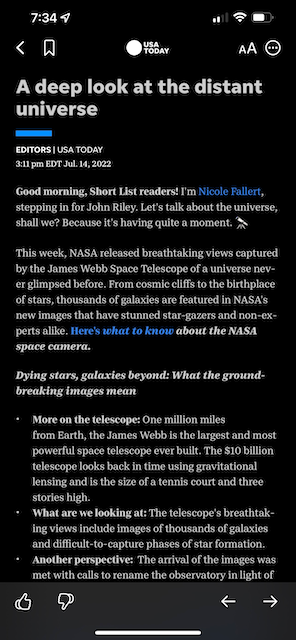
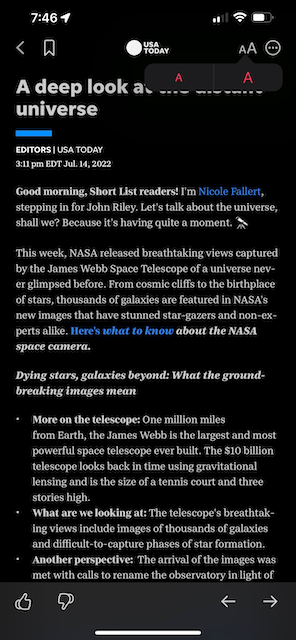
As you can see in the screen captures above, the iPhone version of Apple News has a prominent double A icon in the article header (on the left) that allows you to control the font size (on the right). Tap the larger capital A and the font gets larger. The smaller capital A decreases the font size.
Now, let’s take a look at Apple News on macOS.
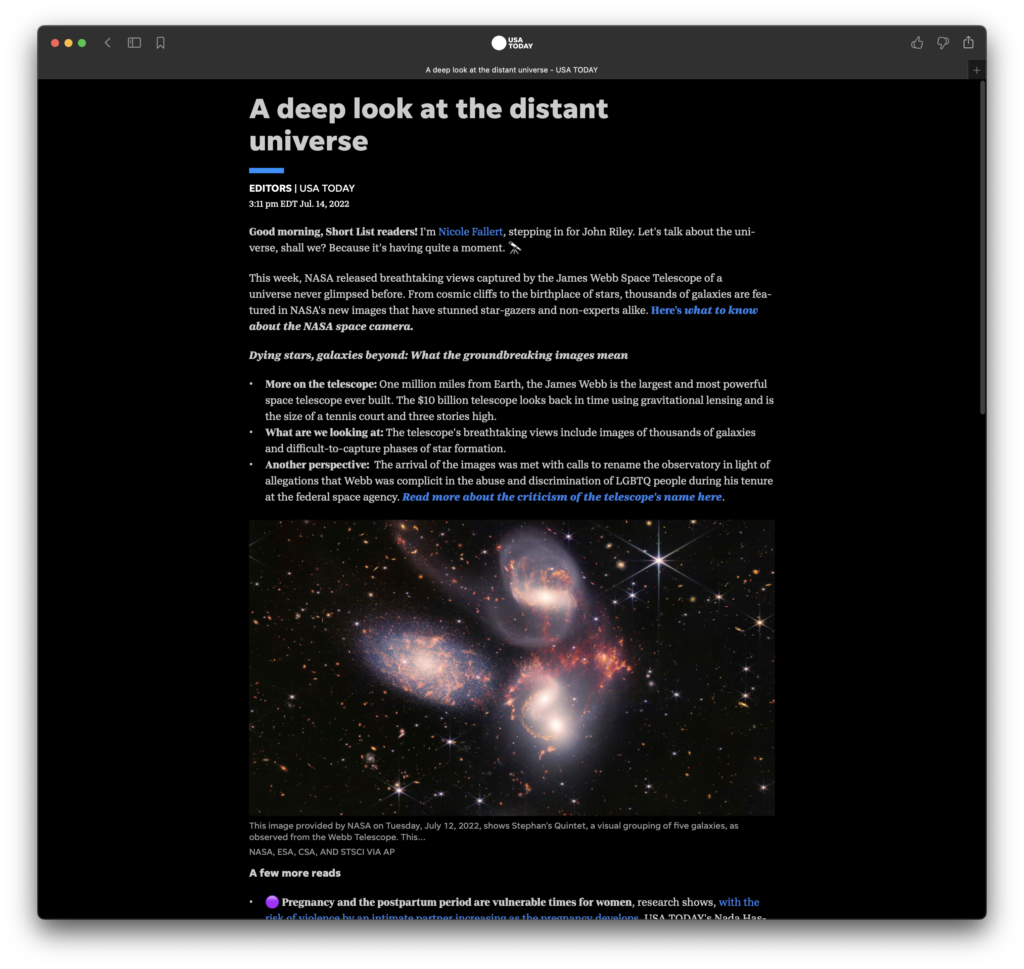
Look at all that open space in the the window and toolbar controls region!
The important thing to note here is that the macOS version of Apple News is essentially the same version of Apple News that runs on the iPad. This is due to a behind-the-scenes technology called Mac Catalyst. In short, Mac Catalyst apps are a quick way for developers to release their iPad OS apps for Macs that have either an Apple Silicon M1 or M2 CPU in them.
Here’s the same article as it appears in Apple News on iPad.
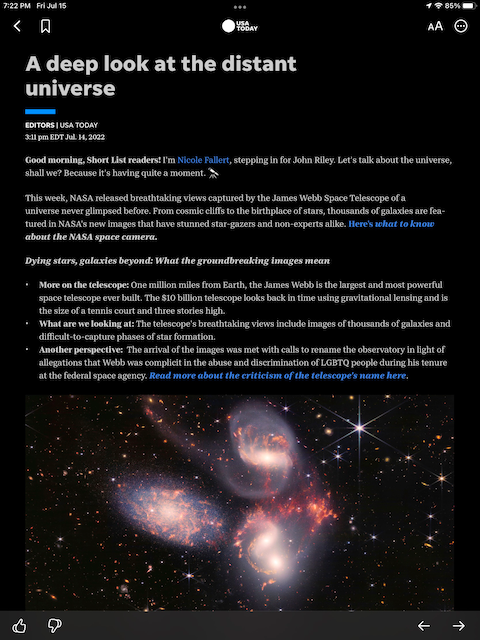
Looking at the controls region at the top of the screen, again, there is a lot of open space! Knowing that the iPad has the font control clearly visible in the article header makes the lack of a double A font control on the Mac even more frustrating. As an Apple One subscriber and Apple customer, I felt like I was doing something wrong.
It took me an embarrassingly long time to find the answer: Use the Command and Plus or Minus keyboard shortcuts!
Option 1: Use the keyboard
To use keyboard zoom control shortcut, hold down the Command key (on either side of the space bar) and then press the Plus key or the Minus key on your keyboard to enlarge or shrink the print size.
This keyboard shortcut has been around for a long time in macOS and Windows web browsers. When in the browser, this is a muscle memory reaction to make things readable. I use this shortcut on NYTimes.com all the time.
Option 2: Use the Menu Bar
If you have a hard time remembering keyboard shortcuts, there is an alternative – the View menu. It’s easy to forget about the macOS menu bar if you use iOS and iPadOS devices all the time. Outside of the Apple News app window, use the View > Zoom In or Zoom Out commands to increase or decrease the font size in the Mac Menu Bar all the way at the top of the Mac screen.
If you want to revert back to the article’s default text size, you can either use the Command + Shift + 0 keyboard shortcut or the View > Actual Size menu command.
In Conclusion
I get it, application and OS platform maintenance is hard. Apple is trying to upgrade developer tools, manage macOS, iOS, and iPadOS on annual scheduled with new features, and, I hope, keep application feature parity. That’s supposed to be the whole point of Catalyst. Write one app and easily package it to run on iPad and the Mac. My small font control gripe shows how there are still holes in Apple’s plan. If Apple can’t, or won’t, keep application parity, how are customers supposed to stay on top of the differences between the same Apple application on different Apple platforms?
And that is the real problem. Customers should never feel that they are doing it wrong.








