Earlier this month at Apple’s WWDC developer’s conference, Craig Federighi, introduced us to the future of the Mac OS – OS X 10.10 Yosemite.
Yosemite User Interface
With Yosemite, the Mac user interface remains familiar to long time Mac users and yet, have a clean new look. Long time and new Mac users will be able to walk up to the Mac and begin using it very quickly. OS X Mavericks was a nice upgrade from Mountain Lion, but the user interface across all of Apple’s stock apps and icons looked disjointed. Some icons didn’t change at all, such as Contacts, and then new apps, like iBooks, used the design language from iOS 7, and used the round orange ball with a white book. Similarly, apps like the aforementioned Contacts and Reminders apps just looked or functioned terribly.
With Yosemite, Apple goes back under the direction of Jony Ive, and created a new cleaner, flatter, less cluttered design language for Mac OS X (1) and I think it looks really fantastic!
 |
| Simulated Yosemite screen running on a MacBook Air |
 |
| Yosemite screen capture from the Apple WWDC ’14 presentation |
As you can see from the above images, take from the Apple website, Mac OS X still looks like Mac OS. All of the interface elements look like they belong together as a whole. The dock icons take on three clean shapes: round, square, and rectangles. (They are suggestions, however, developers can use their own icon design, so for example, Office 2011 3D stylized icons are OK in Yosemite.)
And, for the first time in a long time, Apple will be including a sort of theme for OS X. You can chose from the standard “light” theme which looks much like the stock Mountain Lion and Mavericks theme with it’s translucent or solid white menu bar or the new dark theme which uses a darker menu bar styling.
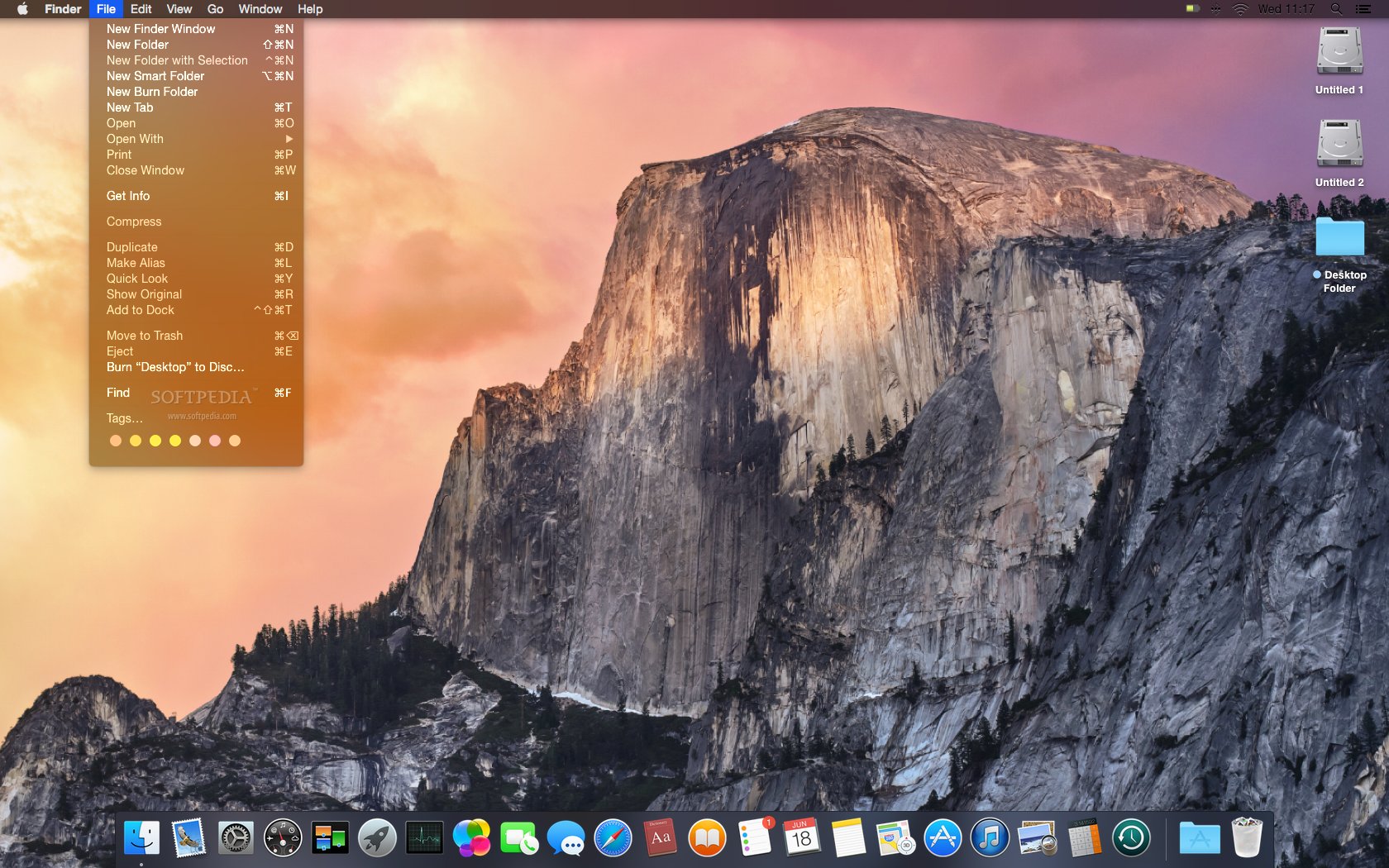 |
| Softpedia screen captures of Yosemite’s dark mode |
I’m really excited to get my hands on the first public beta later this year and install it on my Mac. (2)
Supported Macs
For Yosemite, Apple has elected to keep the current list of compatible Macintosh hardware as it’s predecessor, Mavericks. Essentially, any Macintosh that has a release date of “Mid 2007” or later will be able to run Yosemite. Well. That’s a pretty generous range of hardware and means that my five year old 17-inch MacBook Pro will still be supported and will be able to run Apple’s latest Mac operating system.
Now there will be a catch, as with everything in life. Not all of Yosemite’s features will be available on every Mac released since mid-2007. For example, my MacBook Pro won’t support the new Handoff feature in Yosemite. That’s because my Mac lacks the Bluetooth LE 4.0 hardware. That may chance by the time Yosemite is released this fall, but you get the idea. The take away here is that if you want all of the bells and whistles, you had better be running on the current or previous generation of hardware.
At some point, I’ll need to upgrade to a new MacBook Pro or MacBook Air, but for now, there’s no need since my Pro’s hardware is still in great shape. The question is, will there be a cool feature in Yosemite that requires a hardware upgrade that will push me to buy a new Mac this year? The answer is probably not, but when the next MacBook Pro or MacBook Air hardware refresh comes around, it will be time to upgrade. (3)
Upgrade Path
Most customers will be installing Yosemite directly over the top of Mavericks or Mountain Lion. The software will be delivered over the Internet to your Mac via the Mac App Store. Just download the update installer (which, can take a long while) and you’re off to the races.
For this upgrade though, I’m thinking about doing a clean install of Mac OS X. Since getting my MacBook Pro, every OS upgrade has been an “over the top” upgrade. This time around, I want to do some house cleaning, so I’ll be making a backup of my Macintosh HD with Carbon Copy Cloner, and then creating a bootable DVD of the Mac OS X Yosemite installer (a USB flash drive also works), and then erasing my disk and installing Yosemite “cleanly”.
It will be a little bit of extra work, but I think my Mac will run a little bit faster after clearing out the years of left over garbage that can build up over time.
Conclusion
Over all, Yosemite looks like it will be a great upgrade for both customers and OS X software developers alike. Apple has made a lot of under the hood changes that will benefit everyone. Customers running on the newest Apple hardware should see all of the new features, while older Macs will enjoy most of the new features, but maybe not all of them. (Handoff and AirDrop, at the time of this writing, are still not confirmed to work on all the Macs that Yosemite can be installed on.)
For more information on Mac OS X 10.10 Yosemite, check out the Apple OS X Yosemite preview website.
Footnotes
(1) Yes, I keep calling “OS X” by it’s old name, “Mac OS X”. Some old habits die hard and this is no exception for me. I really don’t care that Apple is trying to make Mac OS X sound more like iOS by dropping “Mac” or “Macintosh” from their desktop operating system’s name. I’m a Mac guy, the computer is a Macintosh, and so it’s still Mac OS X for me.
(2) OS X Yosemite is still in prerelease software development cycle know as “beta”, which means it’s up and running, but still has lots and lots of bugs in it. You’re not going to install buggy beta software on your Mac’s primary partition as your everyday OS are you? I’m not.
(3) I just really, really don’t want to give up the 17-inch display, even if newer Retain MacBook displays have a higher resolution.