A couple of recent segments on Relay FM’s Connected podcast titled Roast My Menu Bar and Roast My Dock had gotten me thinking about a weird way that I like to use Spotlight Search.
The long standing feature of macOS is described by Apple this way:
“Spotlight can help you quickly find apps, documents, and other files on your Mac. With Siri Suggestions, you can also get the latest news, sports scores, weather conditions, and more. Spotlight can even perform calculations and conversions for you.”
Spotlight was added to Mac OS X 10.4 Tiger back in 2005. Back then, I was not a heavy user of of the tool. I would occasionally use it when I misfiled a document and wanted to quickly try and search for it.
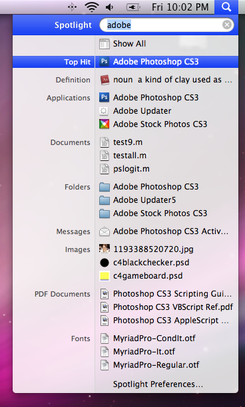
Oddly, the tool that I did end up using, a lot, was a feature of Palm’s Web OS called Universal Search (Web OS 1.x), and its successor feature, Just Type (Web OS 2.x and 3.x). With Web OS, you would just start typing what you were looking for and the Palm Pre would look it up for you.
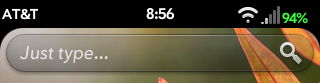
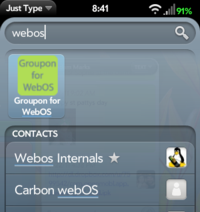
When I moved from the Palm Pre to the iPhone 4S with iOS 5 in 2011, the Universal Search muscle memory transferred over to Spotlight Search.
While Mac OS X Spotlight and Web OS Universal Search were meant to search for all sorts of things, both on the device and across the Internet, I fell into a pattern of using both technologies as a quick way to launch applications. First on my Web OS Palm Pre and then on my Macs with Spotlight.
On the Mac, Spotlight had gone from being a skinny search box in the upper right of the screen to a fully centered search tool that lives at the center of the Mac’s display. As the types of content that Spotlight could search, the search results became longer and longer. But for me, Searchlight would be considered an application launcher first and foremost as a quick way to launch applications without having to take my hands of the keyboard.
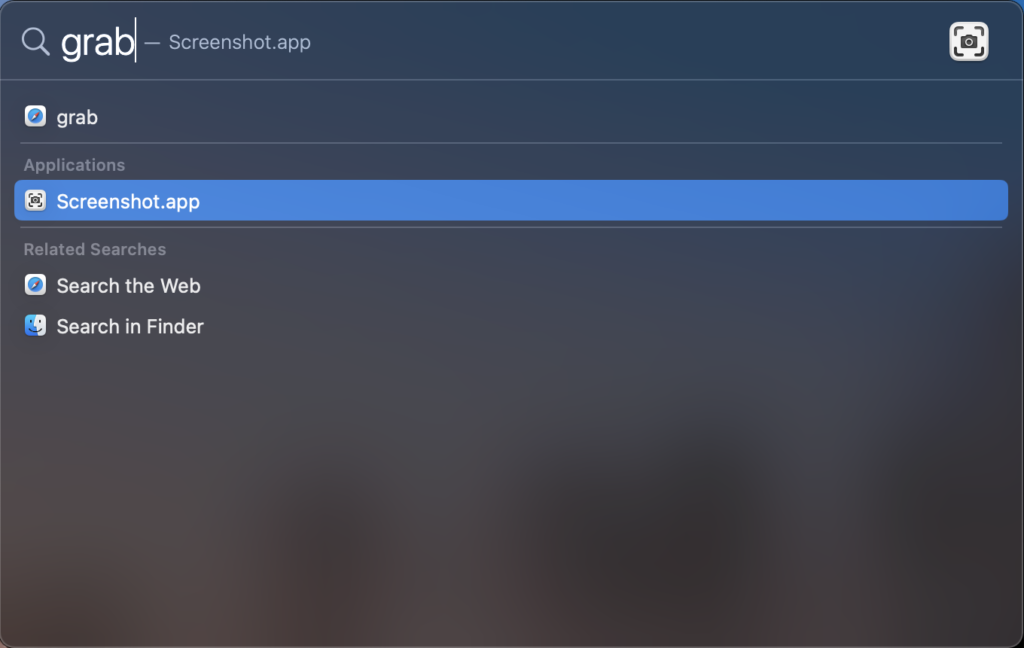
In recent versions of Mac OS, now known as macOS, I found myself fighting with Spotlight Search for some system apps, like Snapshot, which also has an alias of ‘grab’. (The ‘grab’ alias also works in Microsoft Windows 10 and 11.) I’d want to quickly ‘grab’ a screen capture, pop open Spotlight with the keyboard shortcut Command + Space and type in grab. Rather than getting the Screenshot.app, Spotlight would often put a reference to something ont the web as the fist hit in the list. In past versions of Mac OS, applications would show up first in the list, but that wasn’t always the case in late version of macOS 10.x and Big Sur (11.x).
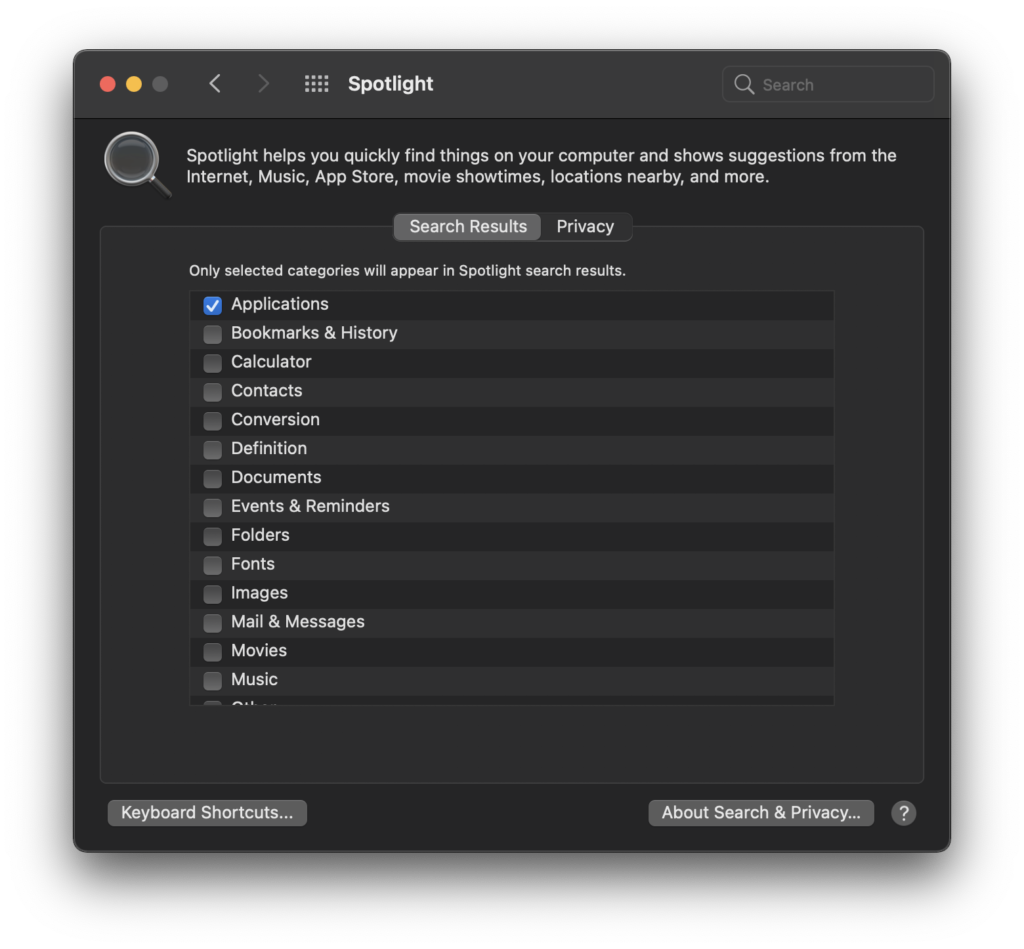
In a recent fit of the machine is working against me rather than helping me, I opened the the Big Sur Settings app, clicked on the Spotlight preferences control panel and unchecked everything in the list except Applications and System Preferences. I may turn on the option to search for definitions in the Dictionary app, but for now, that option remains off.
So roast my Spotlight usage and preference settings. But for me, this is one time where I chose to customize my Mac to work for me rather than against me.
And I’m happier for it.