My Dad has this knack for getting himself into trouble with his computer equipment. iPhones. Macs. iPads. You name it. He can find some crazy edge case that will send you searching for answers.
To be fair, this past Friday’s problem wasn’t really something that he did wrong. He sent me a text and followed up with a call to tell me that he could’t use his iPhone 12 Pro Max. It wasn’t registering any touch input.
Here’s the problem, he knew to reboot his iPhone by holding down the hardware Volume Up and Power buttons, but had no way to use the Slide to Power Off option.
On ‘old style’ iPhones, like the iPhone 6/7/8-series, you can force a reboot by pressing and holding the Home button and the Power button together for a few seconds.
That doesn’t work on an iPhone with Face ID.
After several attempts at searching the Internet, I finally found the Apple manual page for performing a forced restart on an iPhone. The procedure varies by model depending on whether or not a Home button is present. To force restart an iPhone that has Face ID, you need to the the following:
Press and quickly release the volume up button, press and quickly release the volume down button, then press and hold the side button. When the Apple logo appears, release the button.
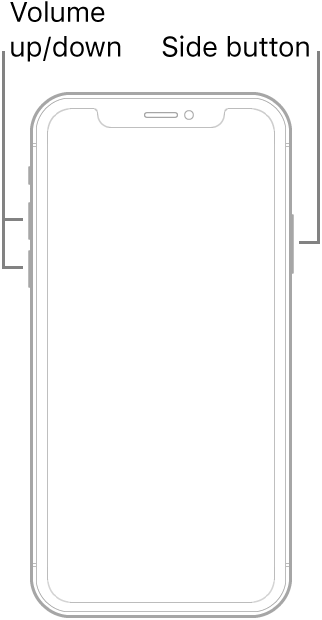
I had to try this a few times to get the timing right, but, as ‘They’ say, the third time was the charm. Just make sure you aren’t on a phone call when you try it.