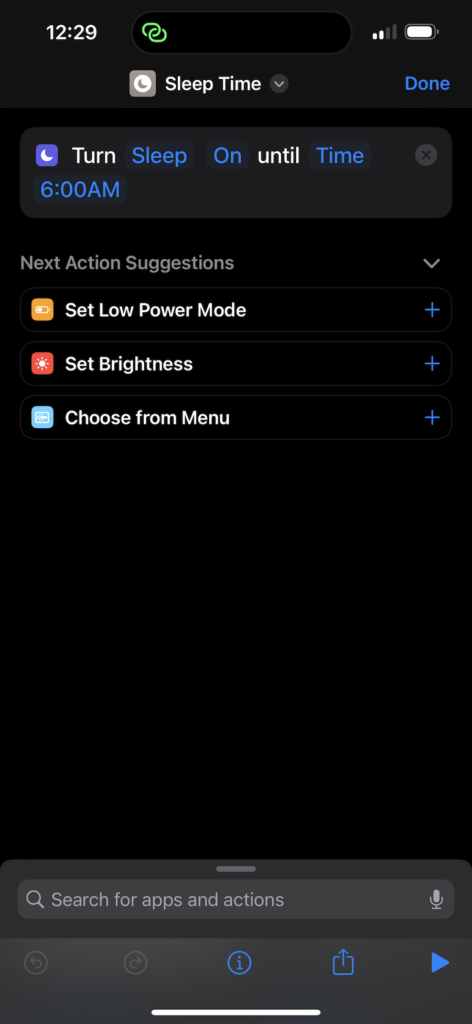The new Always on Display on the iPhone 14 Pro and iPhone 14 Pro Max is a nice quality of life feature that our Android friends have had for some time now.
Except, when you A) are trying to go to sleep and B) need to charge your iPhone 14 Pro on a Qi charger.
Fortunately, you can configure an iPhone 14 Pro and iPhone 14 Pro Max to turn off the Always on Display with a Sleep Focus so that you and your iPhone can get a good night’s sleep and be recharged when you wake up.
- Go to Settings
- Tap on Focus
- Tap on Sleep
- Scroll to the bottom of the Sleep Focus page
- Under Focus Filters, tap + Add Filter
- Under System Filters, tap Low Power Mode
- Tap Add
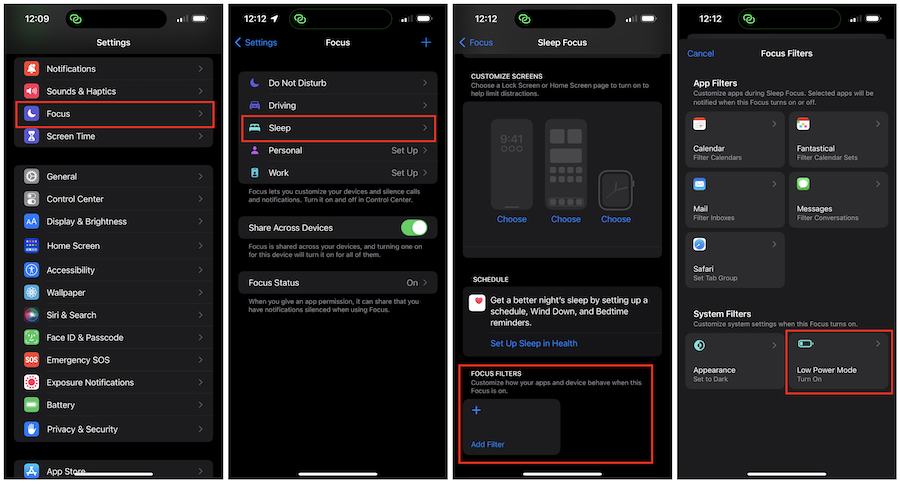
When you are ready for bed, turn on the Sleep Focus mode, press the Side button (Power button), and then place your iPhone 14 Pro on its Qi charger. The iPhone 14 Pro Always on Display feature will be disabled until you turn off the Sleep Focus mode in the morning.
You can further customize the Sleep Focus mode to fit your needs. I kept mine simple.
If you are so inclined, you can also configure a Shortcut to turn on Sleep mode and specify a time to automatically turn off using the Set Focus script step.