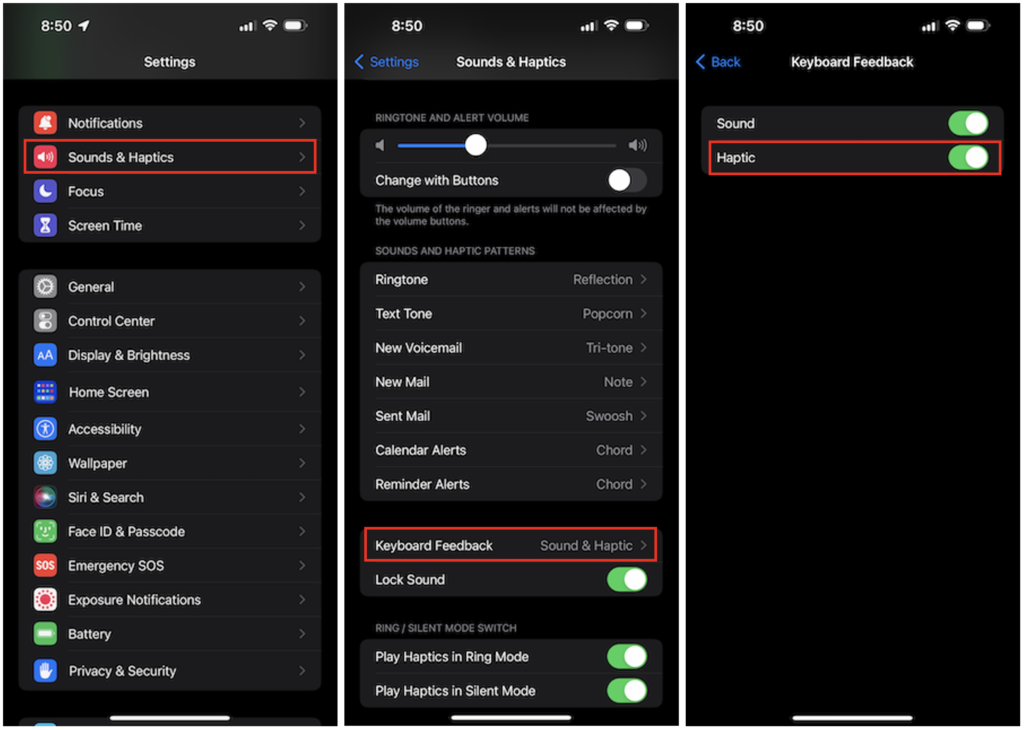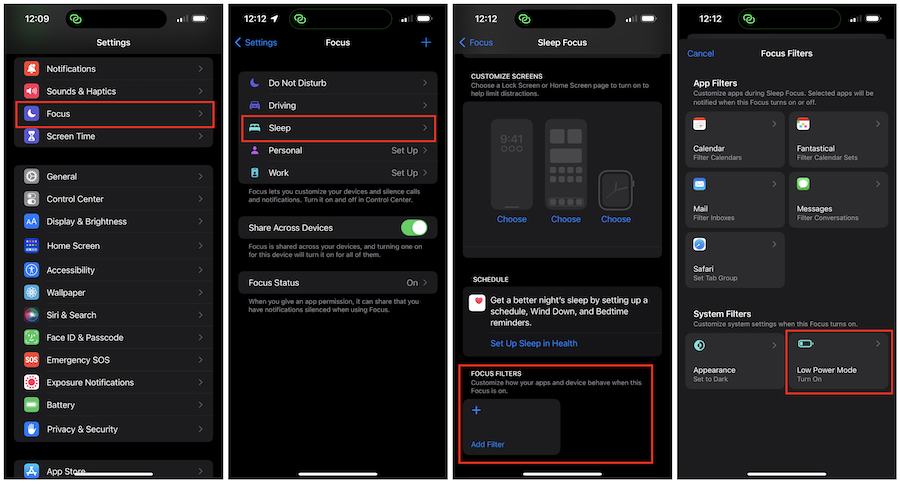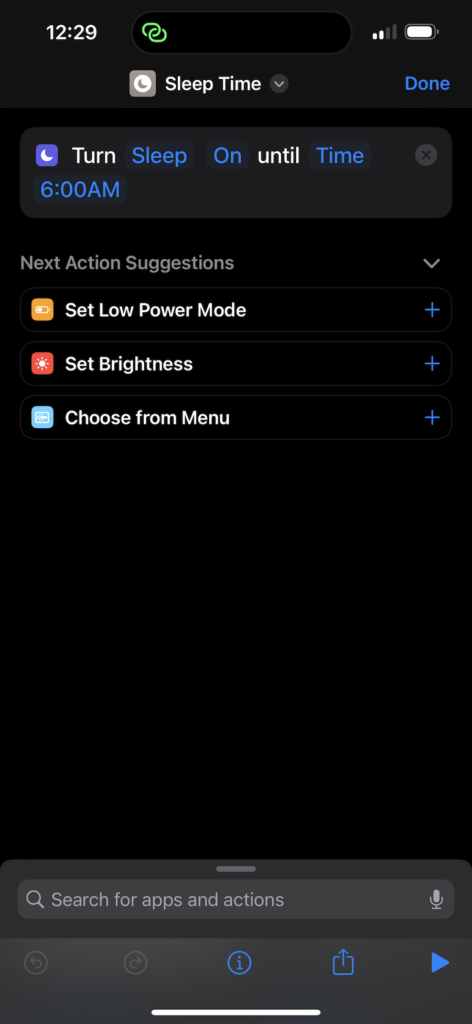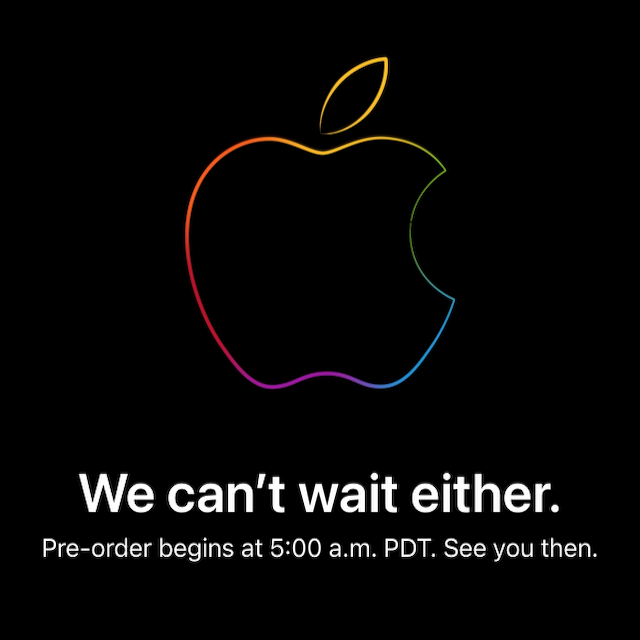One of the marque features of this year’s iPhone 14 Pro Max is the new 48MP camera system. And with larger sensors, there must also come a larger camera plateau on the back of the iPhone.
Here’s the rub: with the larger camera array, the iPhone can no longer just be placed on the 2017 Mophie Wireless Charging Base.
I now have to perform a precision alignment procedure to make sure that the iPhone is perfectly aligned with the charging coils in the charger. As you might imagine, when you’re heading off to bed, the last thing you want to do is an intricate charging dance.
In my experience, I technically still can use my iPhone X era Mophie inductive charging pad, but, day-to-day use, I’ve already miss aligned my iPhone 14 Pro Max twice now. The ridge that protected the cameras on my Apple leather case has to ride up slightly on the edge of the charge pad to start charging. And without magnets in the base, bumping the iPhone while haphazardly dropping my AirPods my nightstand cause disaster in the morning.
What can be done to fix this? Well, I have a couple of options.
- The least expensive option is to take my iPhone out of its case. That should allow for enough clearance between the camera area and the charge pad. Life goes on just as it always has.
- Another no cost option is to just charge my iPhone at my desk with a MagSafe charger or in the kitchen with (Gasp!) a Lightning cable.
- I can get a new fancy 3-in-1 charging station, like the Belkin BoostCharge Pro 3-in-1 Wireless Charging Pad with MagSafe or the Mophie snap+ 3-in-1 wireless charging stand.
I like option three because it cleans up the wires to charge my iPhone, Series 6 Watch, and my AirPods in a tidy appliance. Comparing the Mobile and the Belkin multi-device charging solutions, I think I prefer the Belkin solution more. With everything lying flat on the night table, there is less of a chance to knock my iPhone to the floor trying to grab my ringing work phone for the occasional overnight work emergency.
For now, I plan to just charge my iPhone 14 Pro Max, Watch, and AirPods when I need to while sitting at my desk at home or work. While I can make do for now, I can see a Belkin charging accessory in my future.